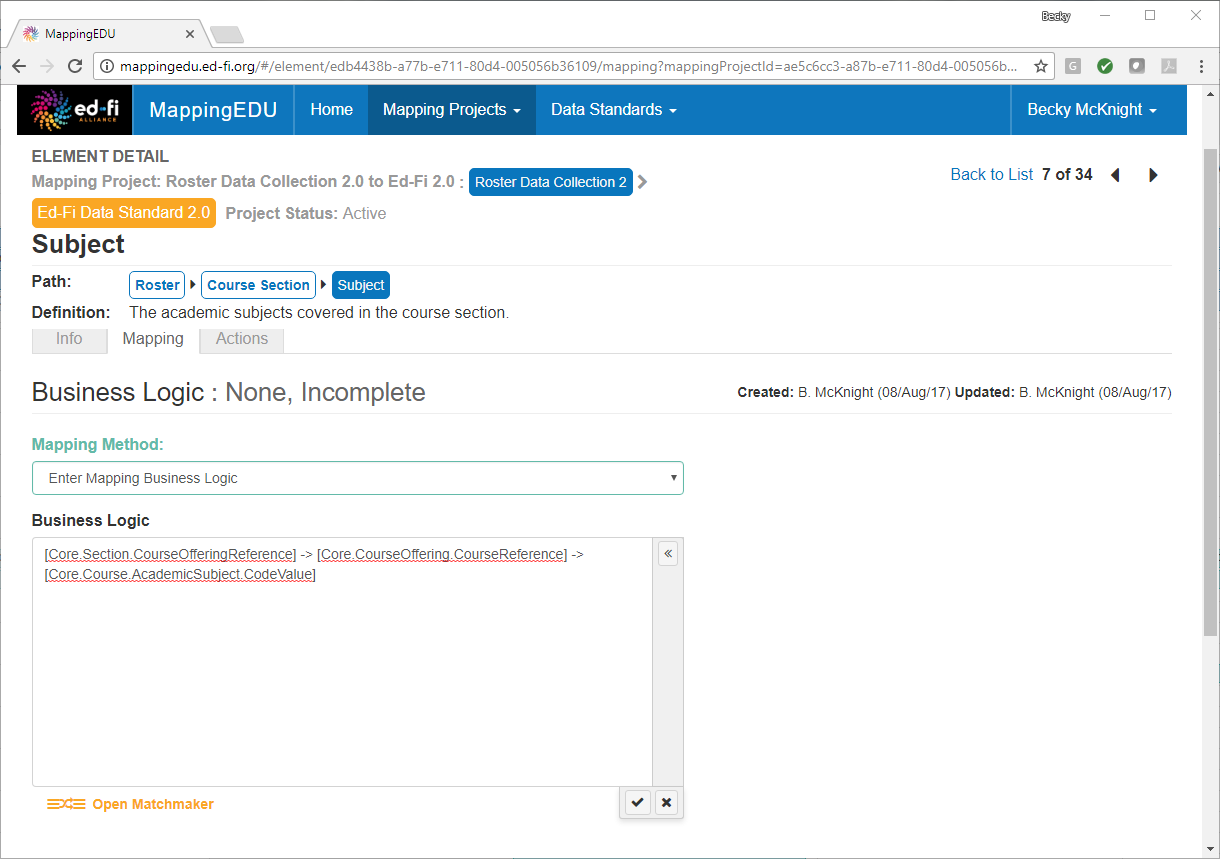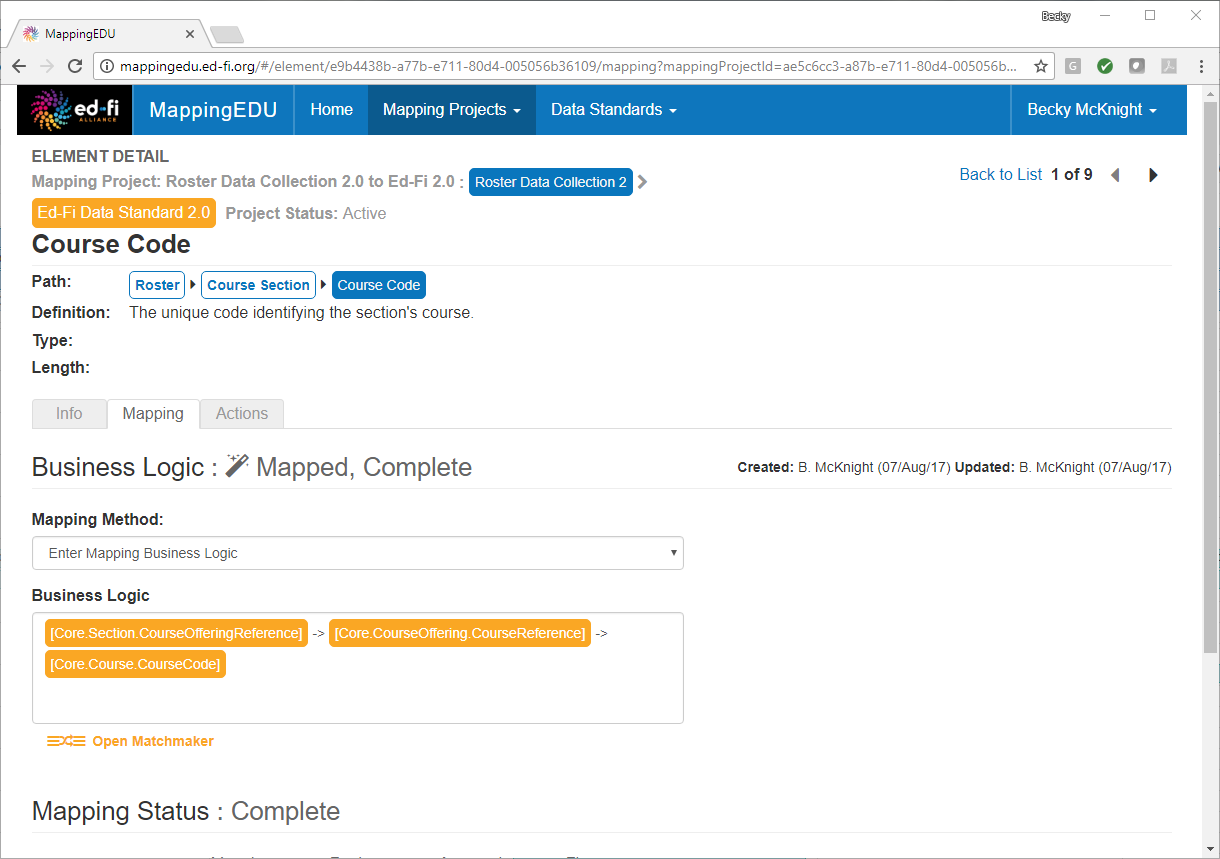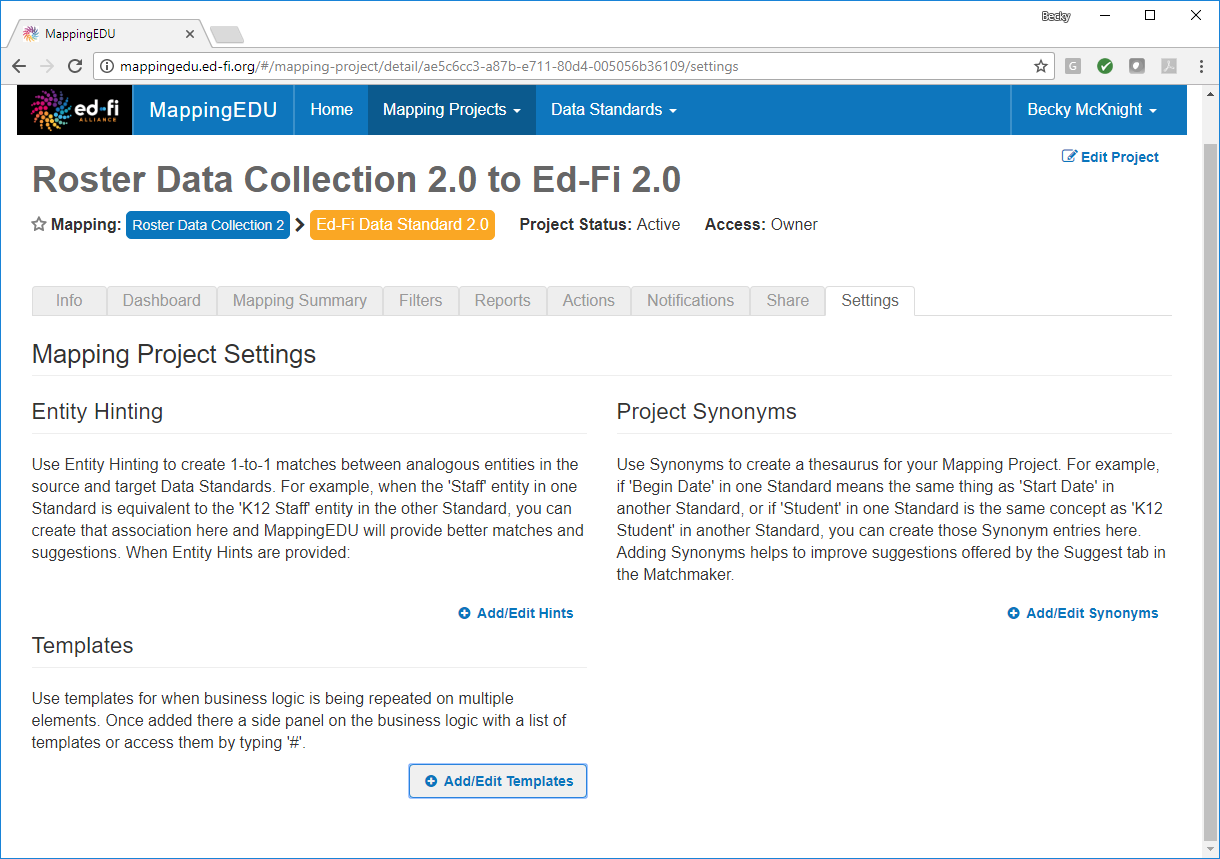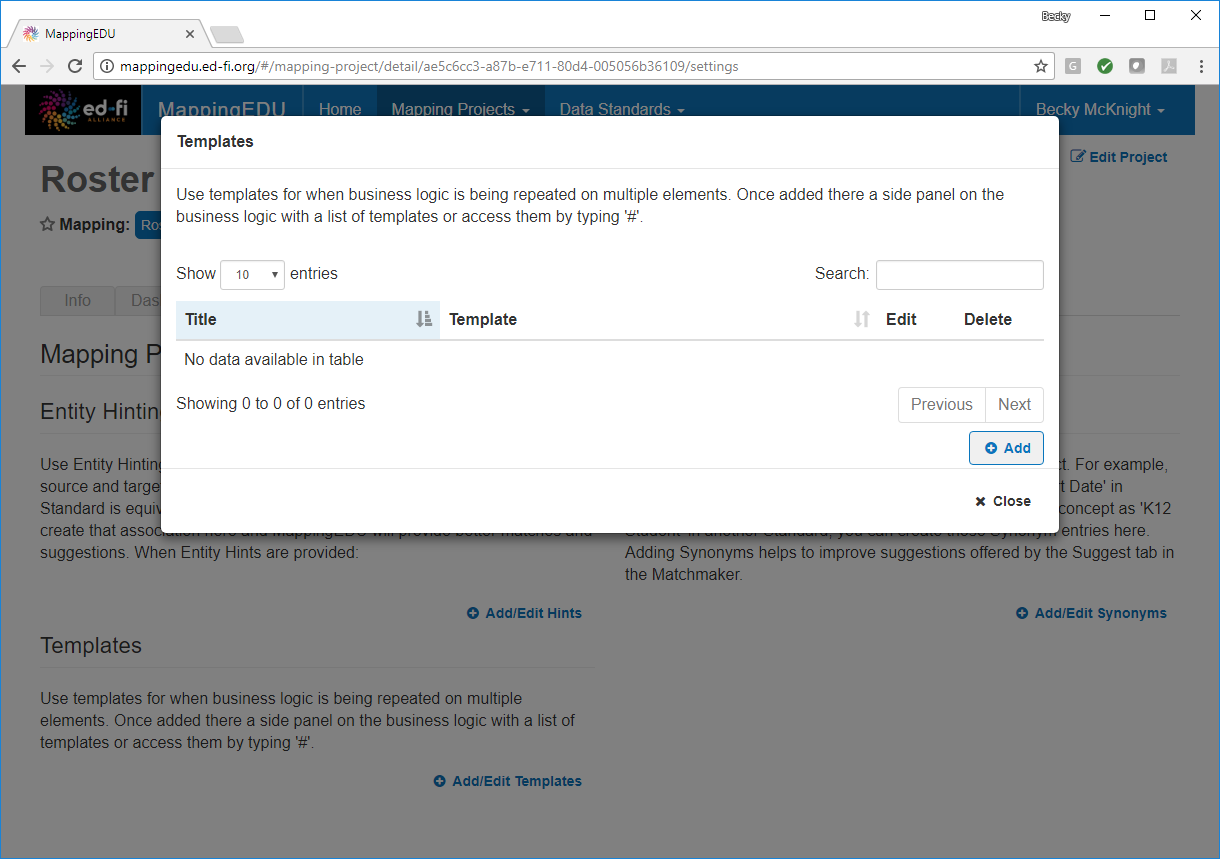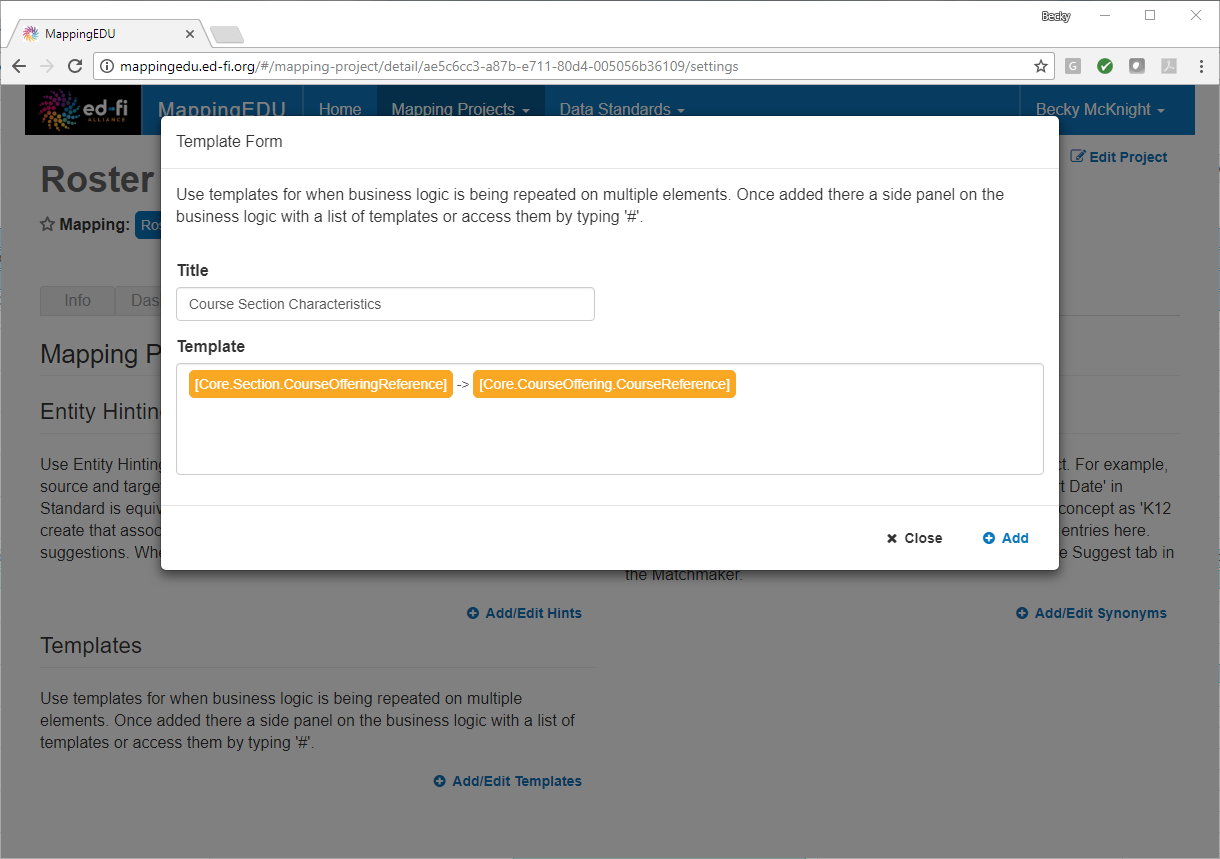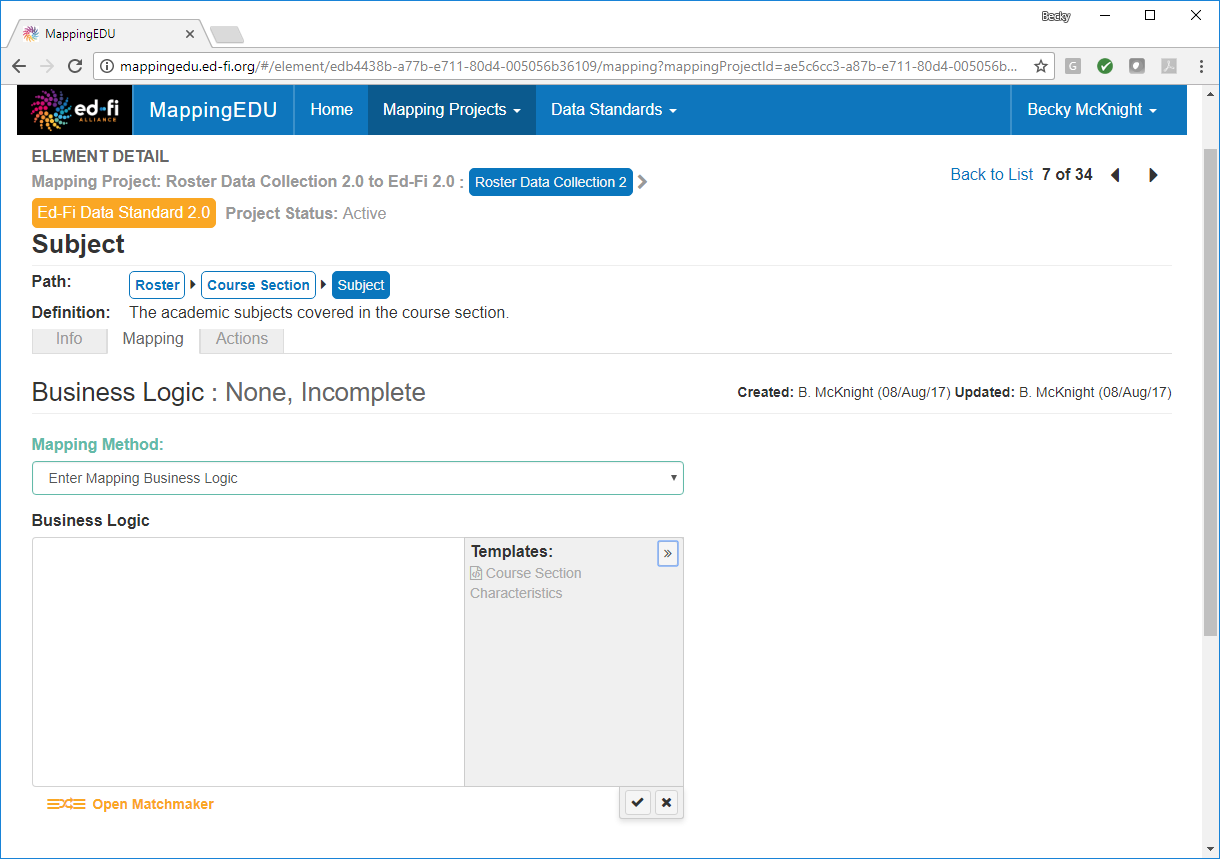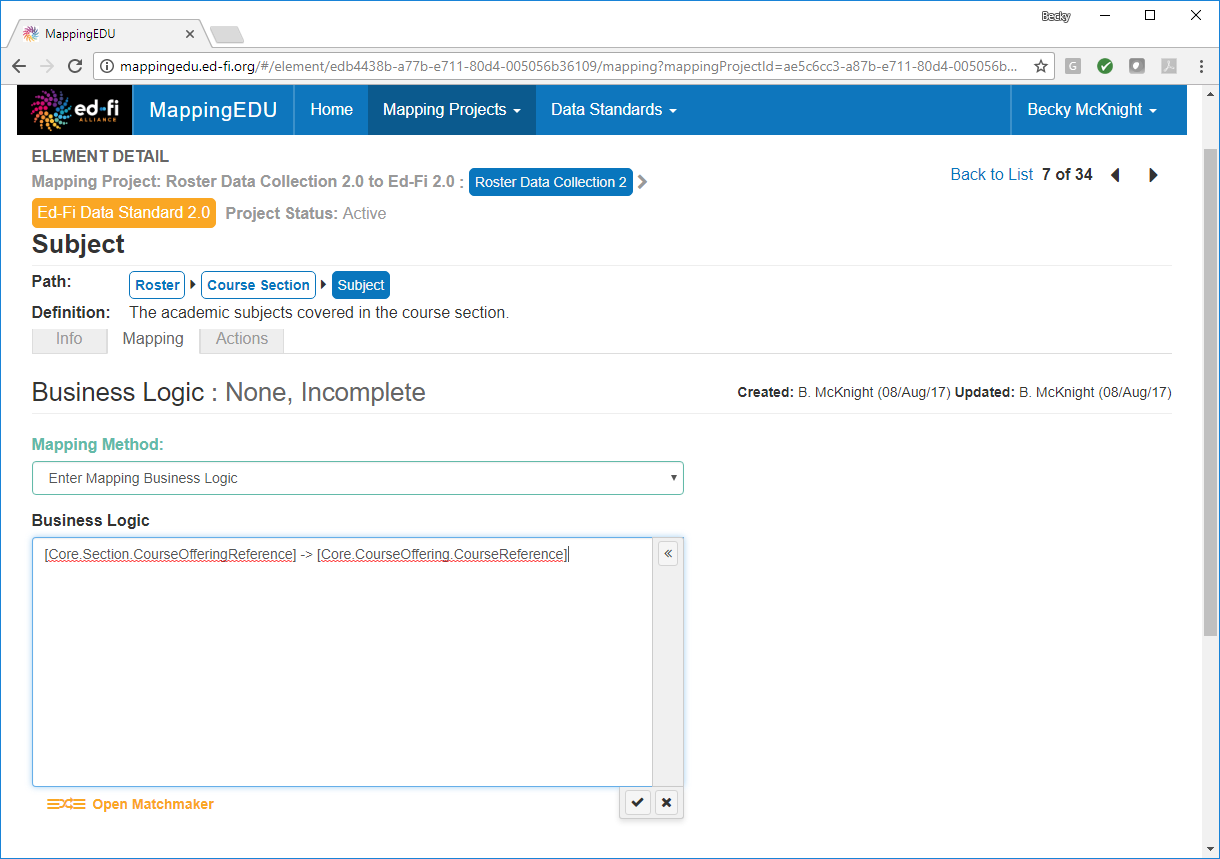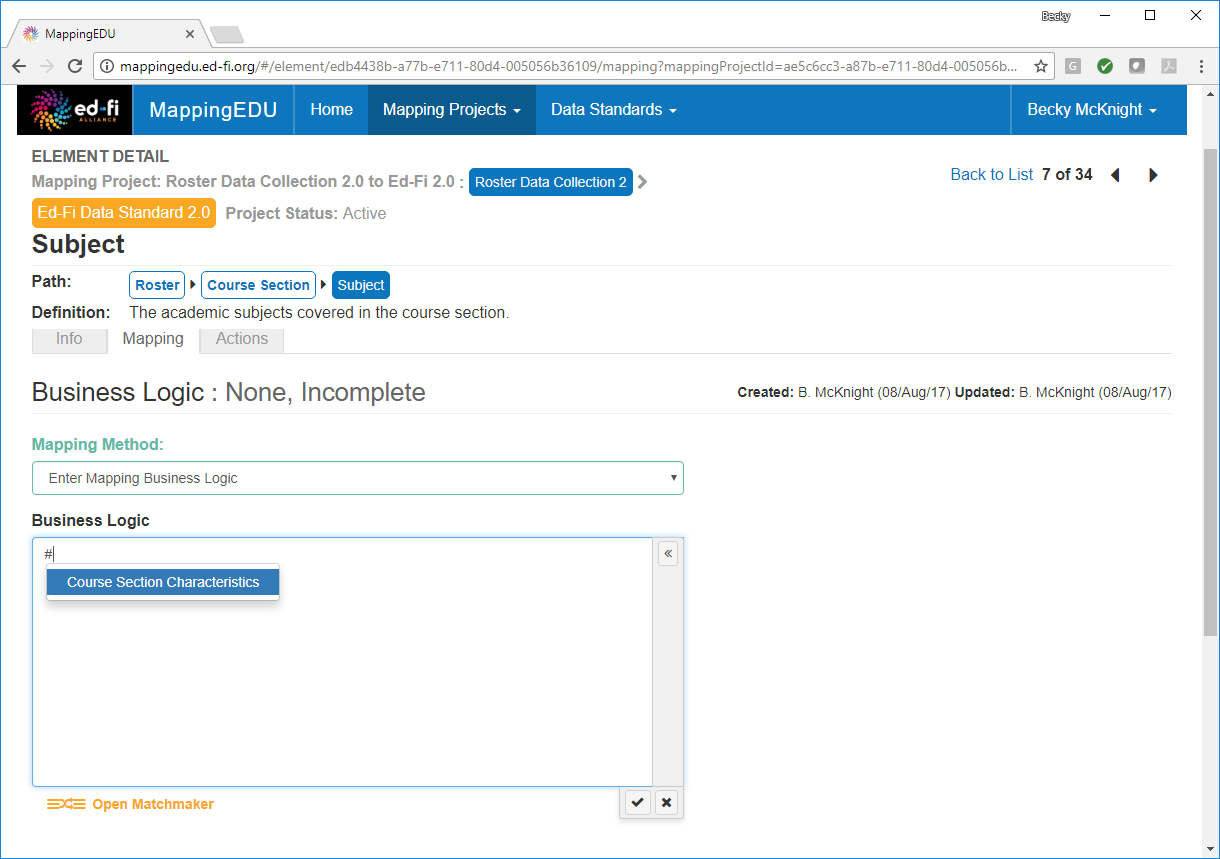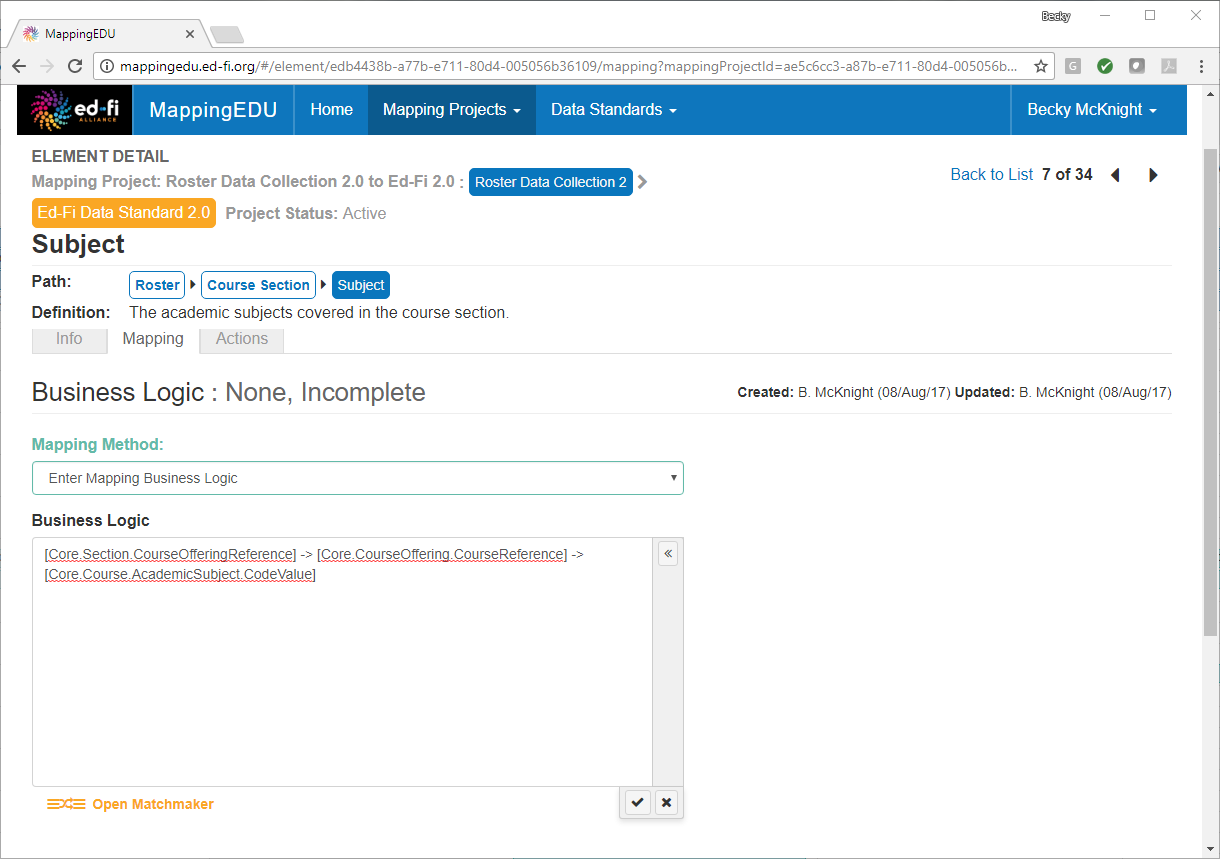Problem
A set of elements require complex mapping, part of which is the same for many of the elements.
Solution
Use a template to save common mapping expressions rather than retyping them for each element.
Discussion
Saving parts of business logic that are frequently reused for many elements as a template can significantly reduce the time required to complete a mapping project.
For example, the following business logic is used as part of the mapping for several elements in this project.
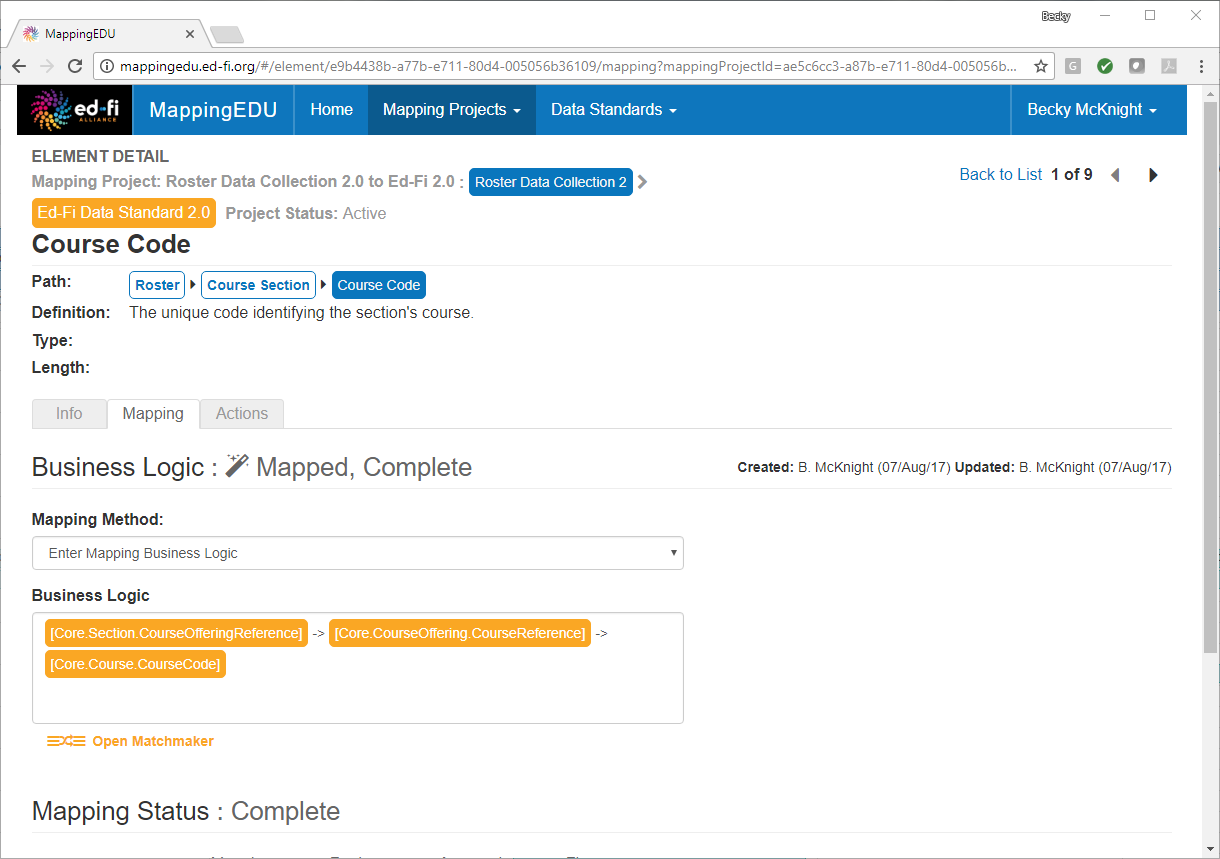
Rather than typing this out for each mapping, the common expression to be reused may be saved as a template.
Copy the common expression to be added, and then go to the Settings tab of the mapping project and click Add/Edit Templates.
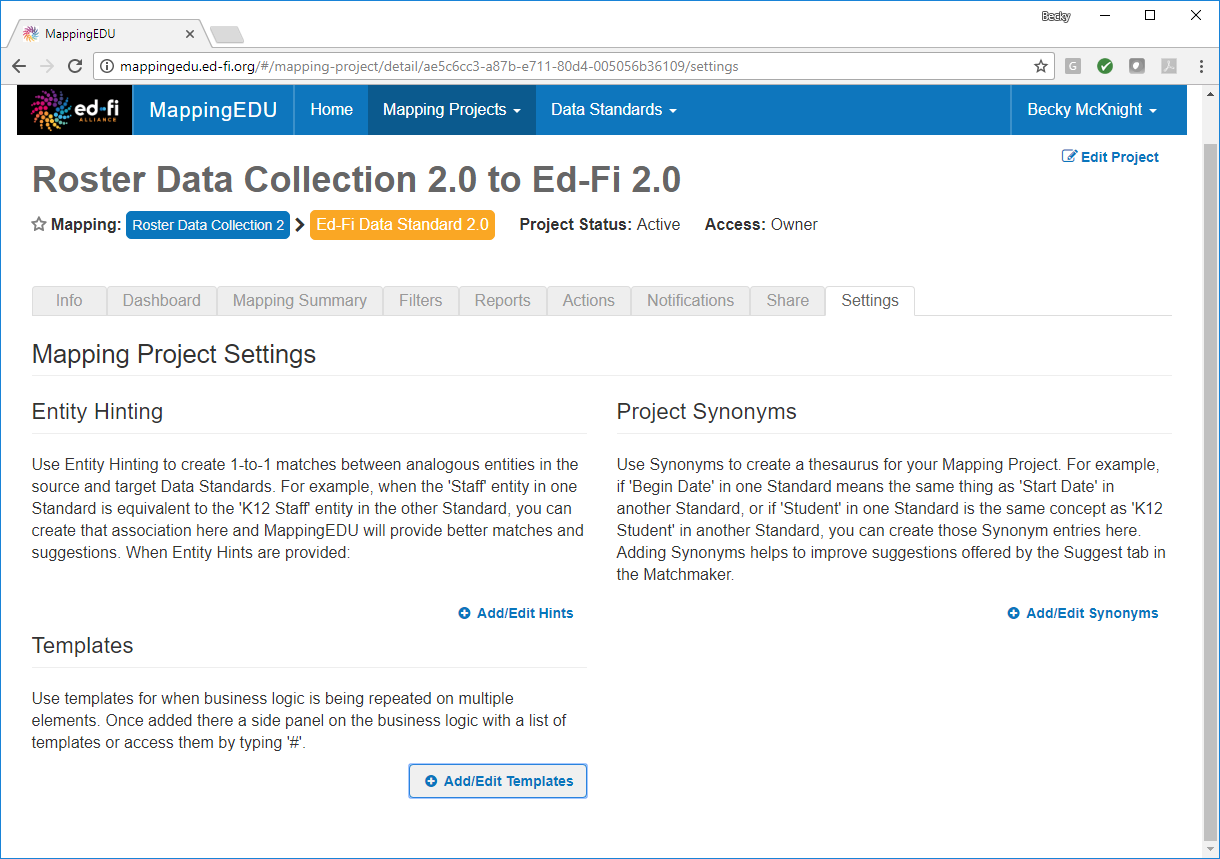
Click Add.
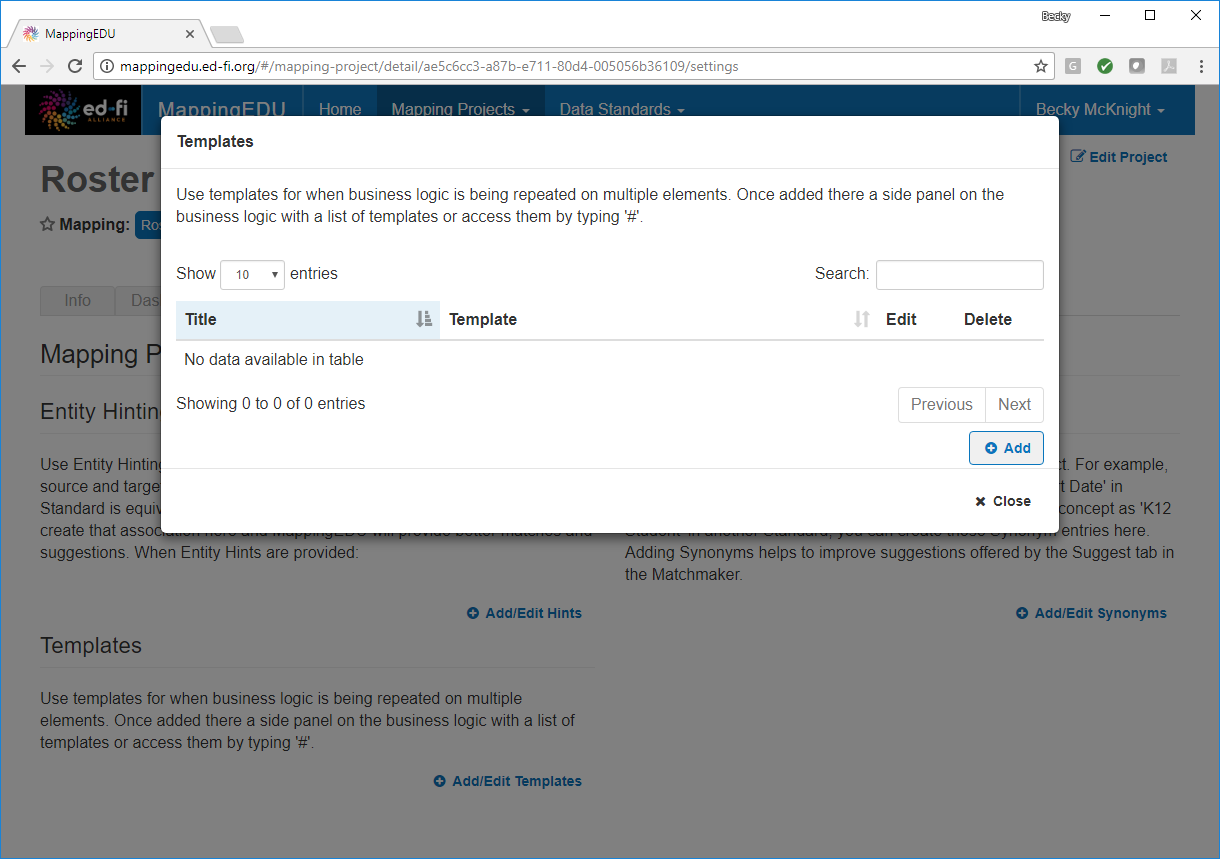
Provide a descriptive title for the template, and then paste (or type) the common expression into the Template text box. Click Add. Then click Close.
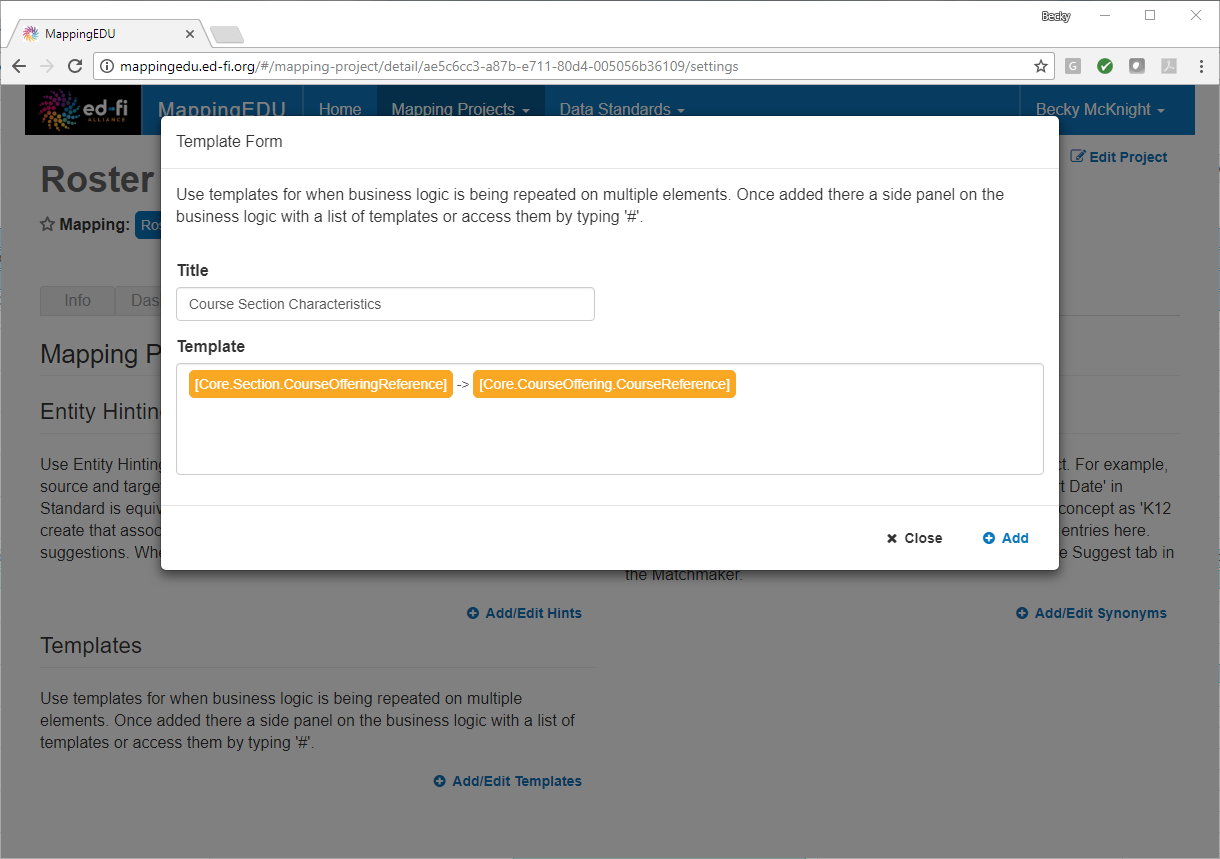
To insert the common expression into the business logic for an element, choose Enter Mapping Business Logic from the Mapping Method drop-down menu, and then click inside the Business Logic text box. Click the double arrow << to expand the Templates menu, and then select the desired template from the list.
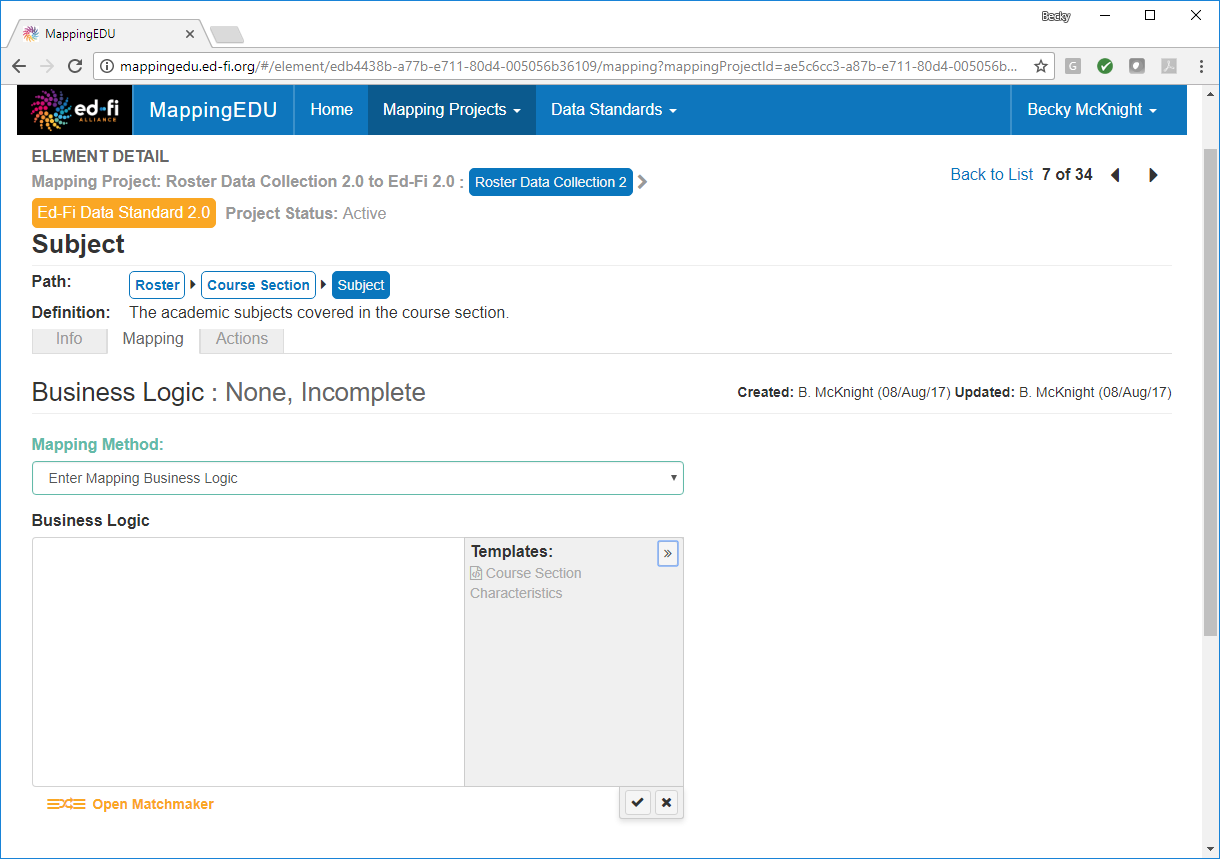
The common expression is then inserted into the Business Logic text box.
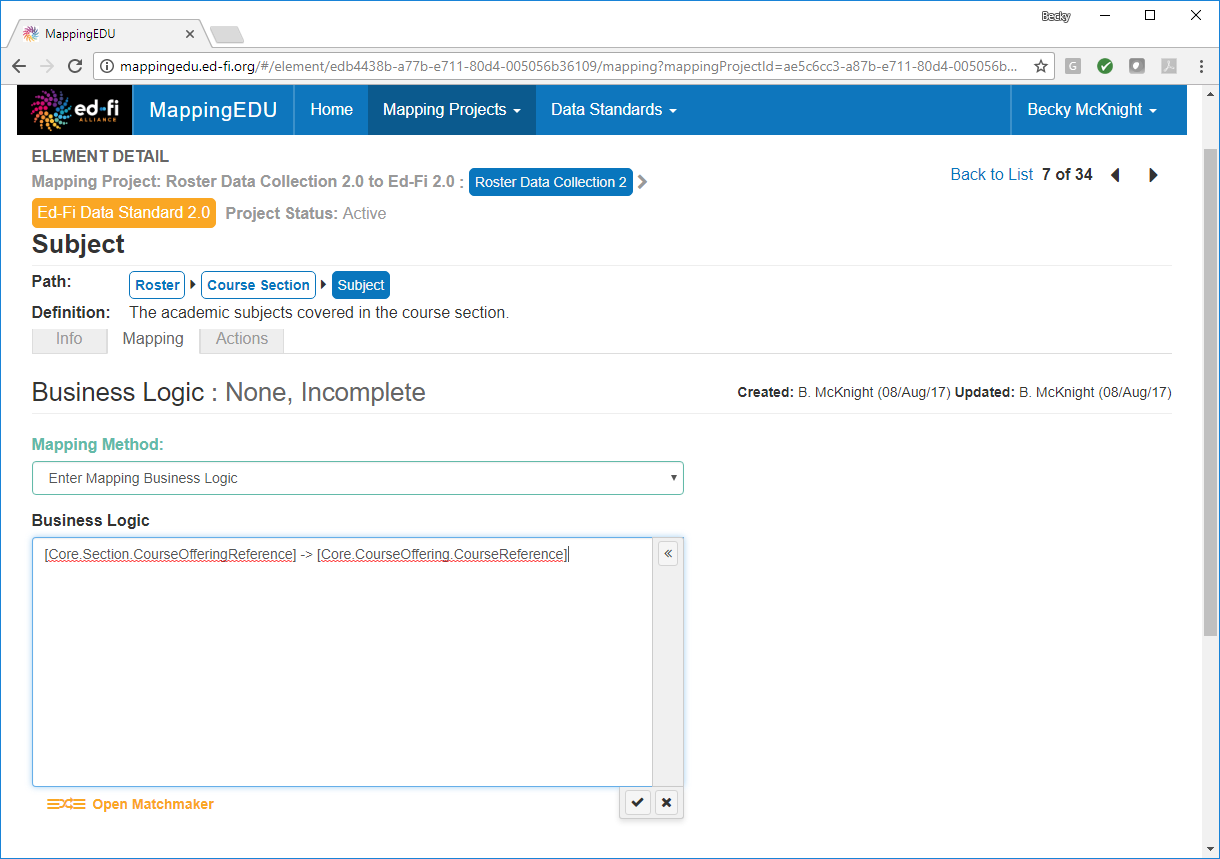
You may also insert the common expression by typing the # character, and then selecting the desired template.
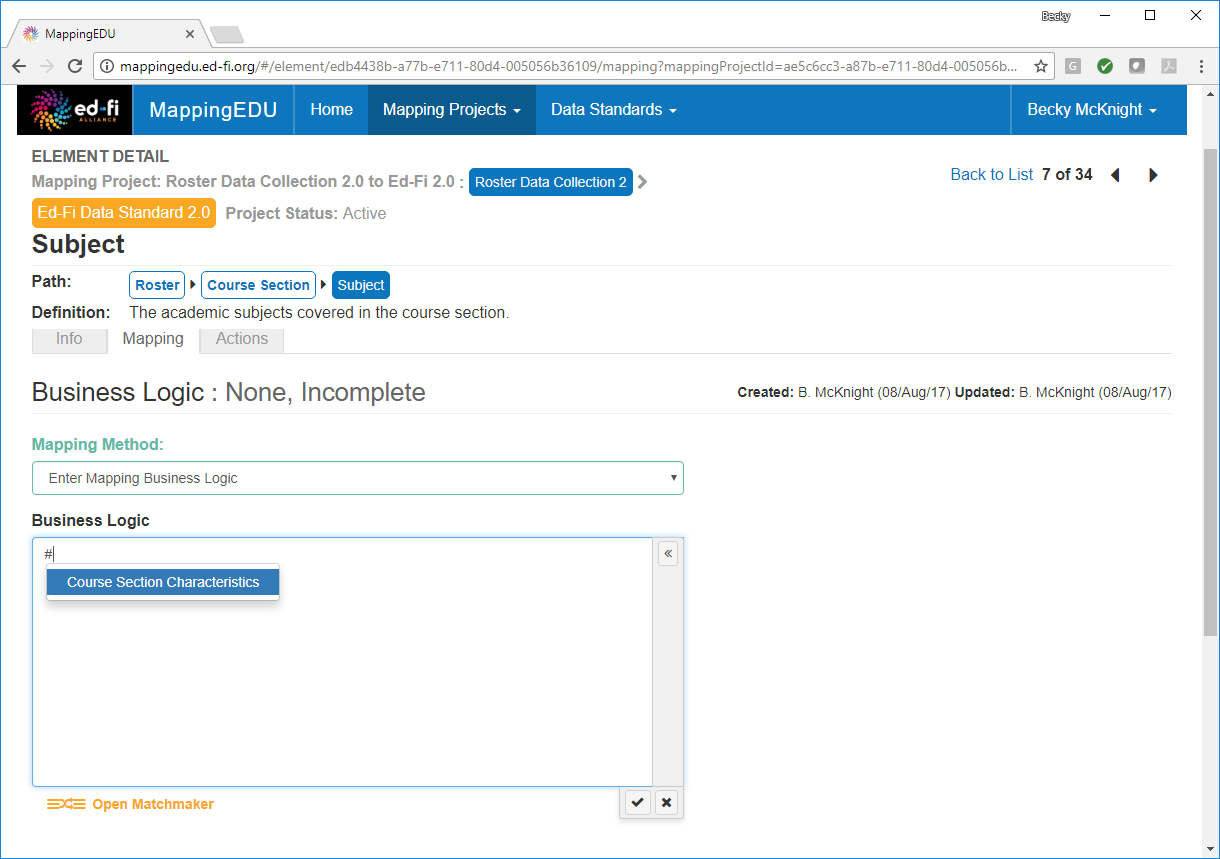
The business logic may then be adjusted to the individual element.