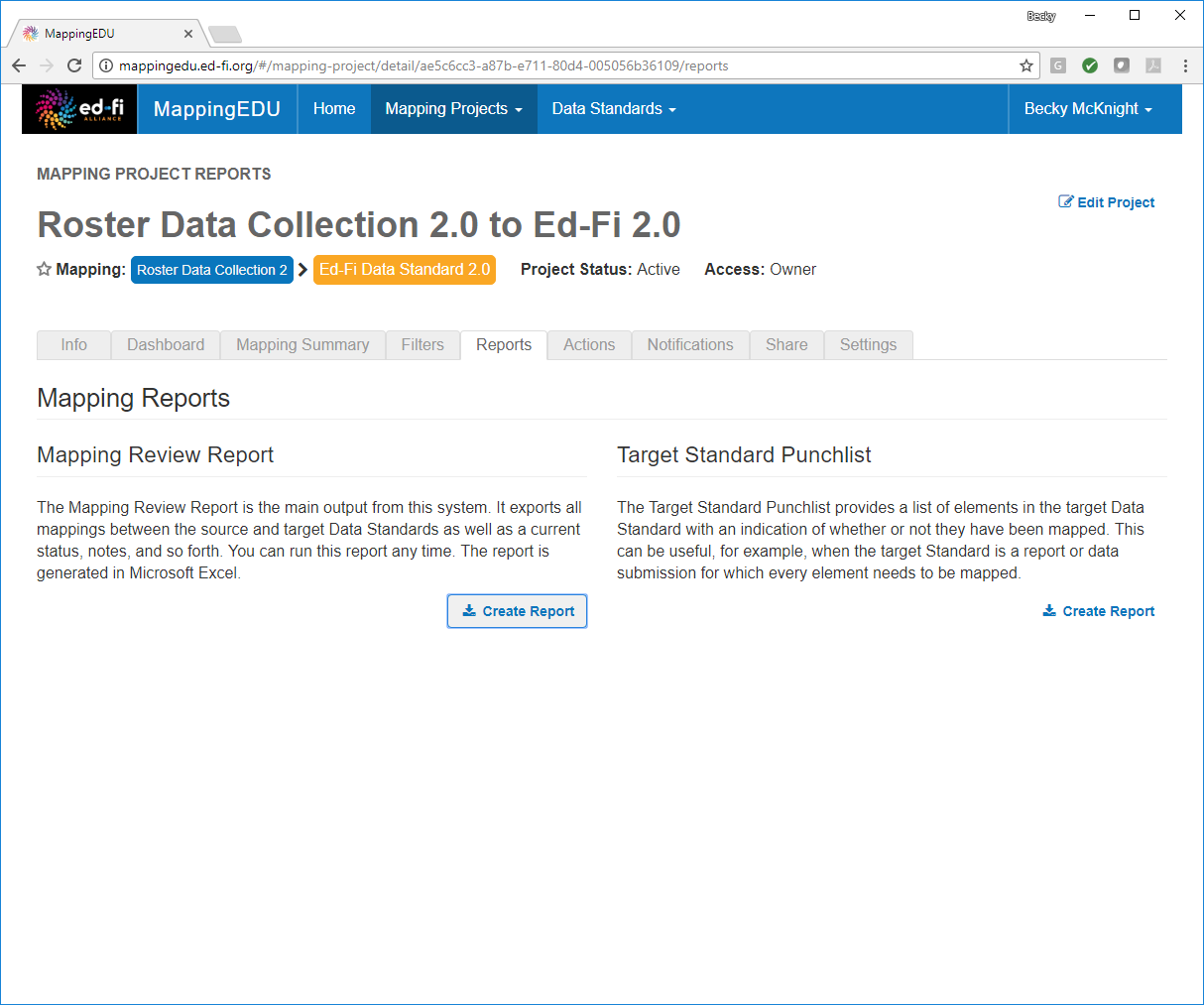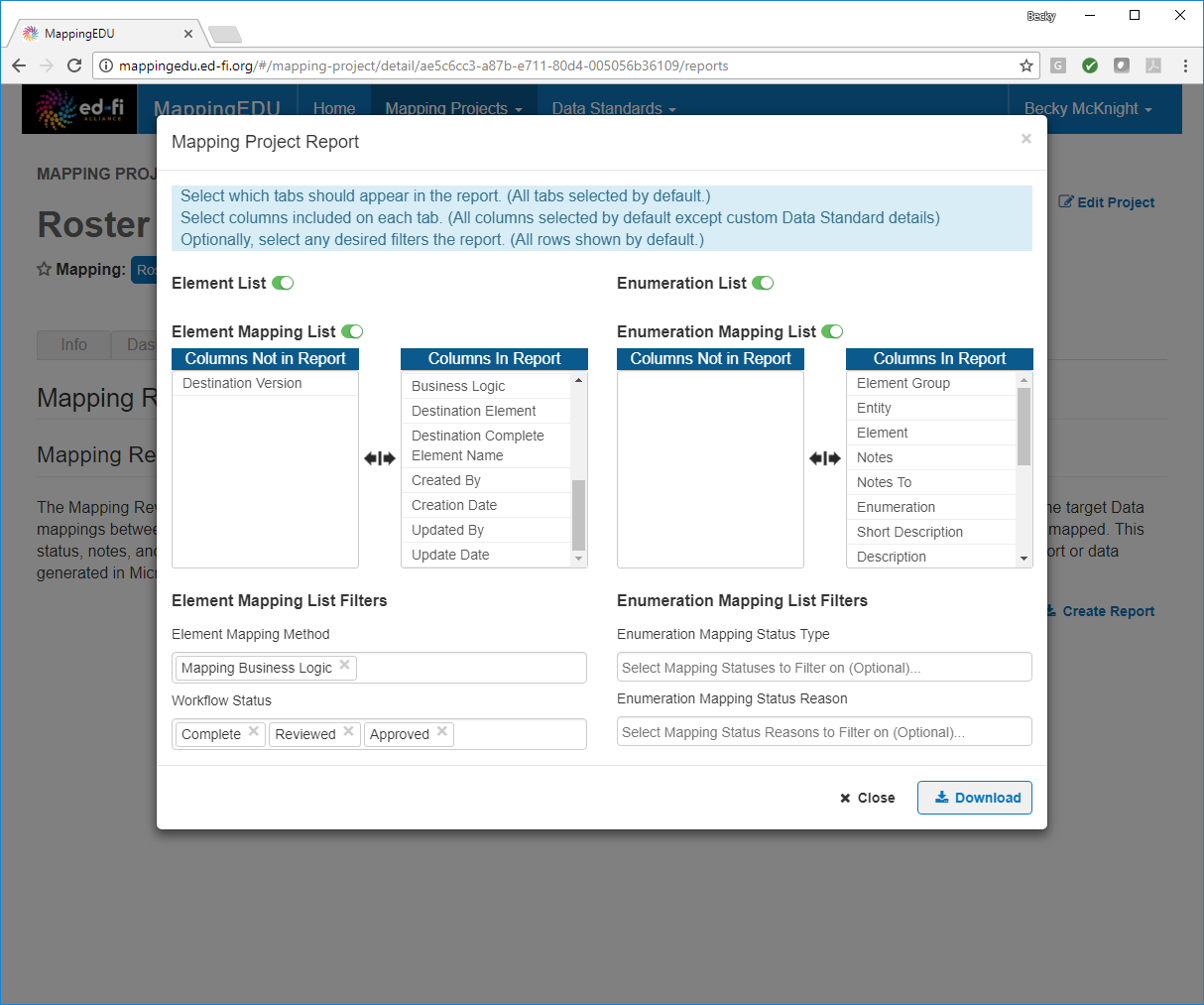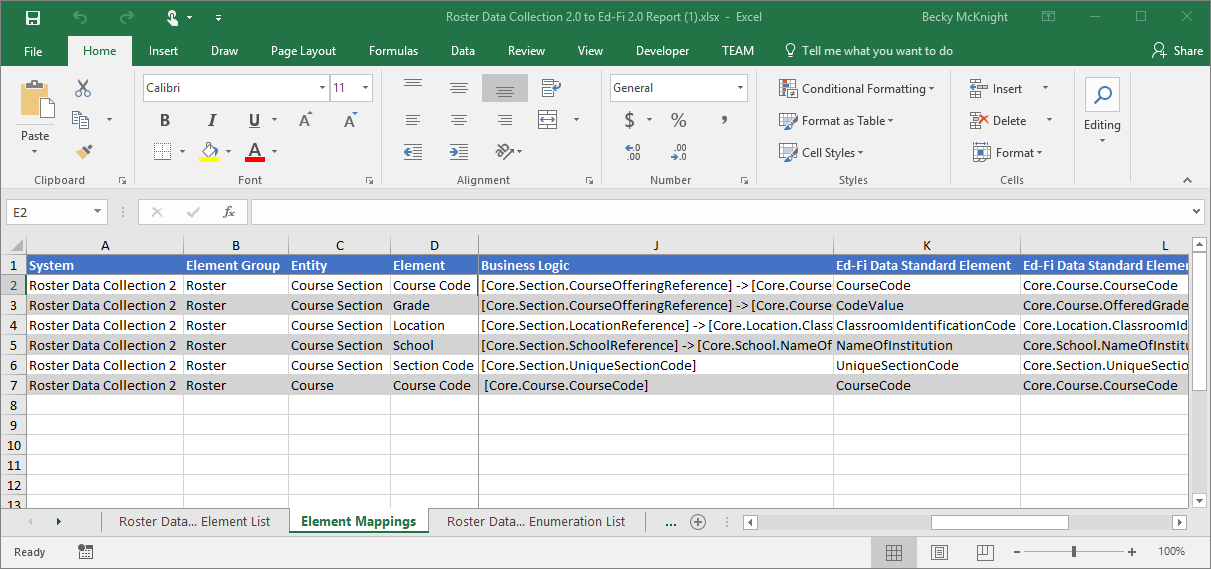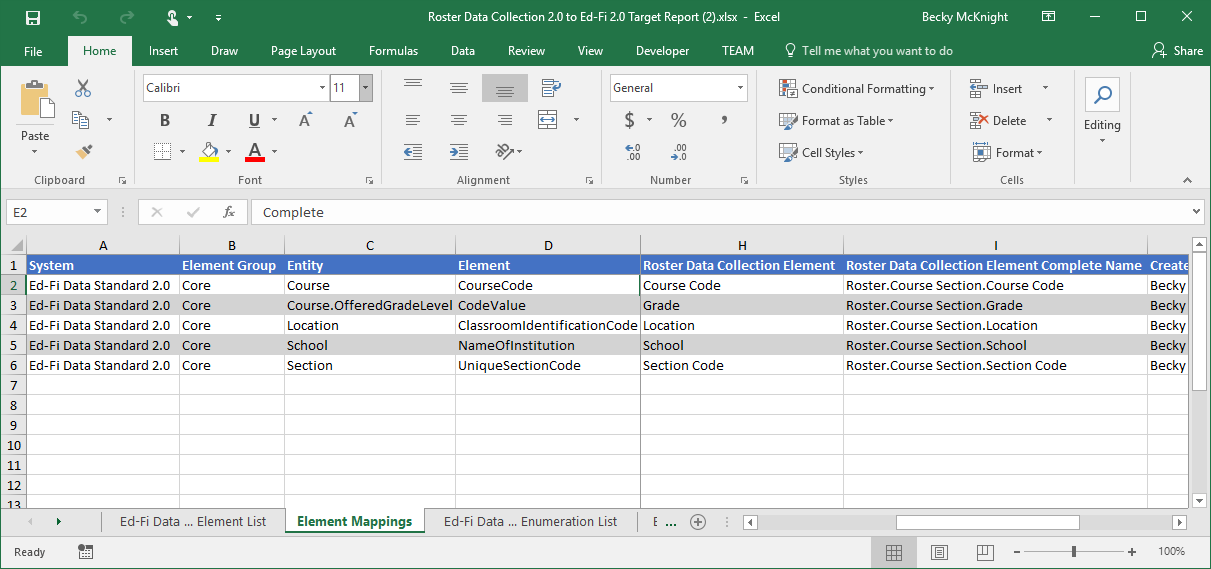/
1.12 - Export into Excel
1.12 - Export into Excel
, multiple selections available,
Related content
1.1 - Format a Source Standard for Upload
1.1 - Format a Source Standard for Upload
More like this
User Guide - Mapping Review Report
User Guide - Mapping Review Report
More like this
User Guide - Mapping Projects
User Guide - Mapping Projects
More like this
User Guide - The Basics
User Guide - The Basics
More like this
User Guide - Workflow
User Guide - Workflow
More like this
1.2 - Upload a Source Standard
1.2 - Upload a Source Standard
More like this