A newer version of the Ed-Fi ODS / API is now available. See the Ed-Fi Technology Version Index for a link to the latest version.
Using Code Generation to Create an SDK
Ian Christopher (Deactivated)
Analytics
This section outlines how to use code generation to create an Ed-Fi ODS / API Client SDK using a Windows environment targeting C#. The high-level steps are:
Each step is outlined in detail below.
Step 1. Install Latest Version of Java
If you don't already have Java installed, navigate to https://java.com/en/download/ and download the latest installer. Run the installer to install the latest version of Java. In case you're wondering: the code generation leverages Java, but it does output C# code.
Step 2. Download the Swagger Codegen JAR File
Download the latest version of the Swagger Codegen JAR 2.3.0+. Windows users can use Invoke-WebRequest in PowerShell 3.0+.
Invoke-WebRequest -OutFile swagger-codegen-cli.jar http://search.maven.org/maven2/io/swagger/swagger-codegen-cli/2.3.0/swagger-codegen-cli-2.3.0.jar
For more information and download options visit https://github.com/swagger-api/swagger-codegen.
When generating an SDK using the Swagger CodeGen resources in a language other than C# or Java and there are profiles defined in the OpenAPI specification file, be sure to verify that the proper contentTypes where created during the code generation.
Step 3. Generate the SDK Source Files
The SDK source files are generated using swagger metadata via a few simple PowerShell commands. You can see the available metadata endpoints for SDK generation at https://api.ed-fi.org/v3.4.0/api/metadata?sdk=true.
java -jar <swagger-codegen-jar-file> generate -l csharp -i <target-swagger-json-file>
A detailed description of the switch options can be found at https://github.com/swagger-api/swagger-codegen.
To generate SDK source files, navigate to the folder containing swagger-codegen-cli.jar and run the following commands in PowerShell 3.0+ to generate C# SDK source files.
java -jar swagger-codegen-cli.jar generate -l csharp -i https://api.ed-fi.org/v3.4.0/api/metadata/data/v3/resources/swagger.json --api-package Api.Resources --model-package Models.Resources -DmodelTests=false -DapiTests=false -DpackageName='EdFi.OdsApi.Sdk' java -jar swagger-codegen-cli.jar generate -l csharp -i https://api.ed-fi.org/v3.4.0/api/metadata/composites/v1/ed-fi/enrollment/swagger.json --api-package Api.EnrollmentComposites --model-package Models.EnrollmentComposites -DmodelTests=false -DapiTests=false -DpackageName='EdFi.OdsApi.Sdk' java -jar swagger-codegen-cli.jar generate -l csharp -i https://api.ed-fi.org/v3.4.0/api/metadata/bulk/v1/swagger.json --api-package Api.Bulk --model-package Models.Bulk -DmodelTests=false -DapiTests=false -DpackageName='EdFi.OdsApi.Sdk' java -jar swagger-codegen-cli.jar generate -l csharp -i https://api.ed-fi.org/v3.4.0/api/metadata/identity/v2/swagger.json --api-package Api.Identities --model-package Models.Identities -DmodelTests=false -DapiTests=false -DpackageName='EdFi.OdsApi.Sdk' java -jar swagger-codegen-cli.jar generate -l csharp -i https://api.ed-fi.org/v3.4.0/api/metadata/data/v3/descriptors/swagger.json --api-package Api.Descriptors --model-package Models.Descriptors -DmodelTests=false -DapiTests=false -DpackageName='EdFi.OdsApi.Sdk'
Alternatively you can use unified SDK generation endpoints that combine resources, descriptors and extensions under one namespace/directory in the generated SDK:
java -jar swagger-codegen-cli.jar generate -l csharp -i https://api.ed-fi.org/v3.4.0/api/metadata/data/v3/swagger.json -DmodelTests=false -DapiTests=false -DpackageName='EdFi.OdsApi.Sdk'
java -jar swagger-codegen-cli.jar generate -l csharp -i https://api.ed-fi.org/v3.4.0/api/metadata/data/v3/ed-fi/swagger.json -DmodelTests=false -DapiTests=false -DpackageName='EdFi.OdsApi.Sdk'
Wait for the Swagger Codegen to finish generating code. A Visual Studio Solution named EdFi.OdsApi.Sdk.sln will be created with the SDK artifacts.
Step 4. Use the SDK in a Sample C# Program
- Open EdFi.OdsApi.Sdk.sln in Visual Studio.
- Right-click on the solution and click Restore NuGetPackages.
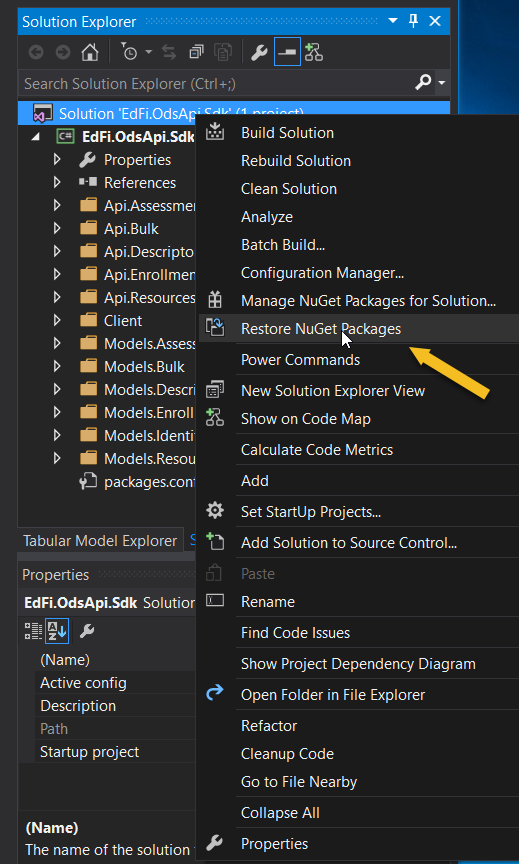
- Make sure Copy Local is set to true for the RestSharp reference.
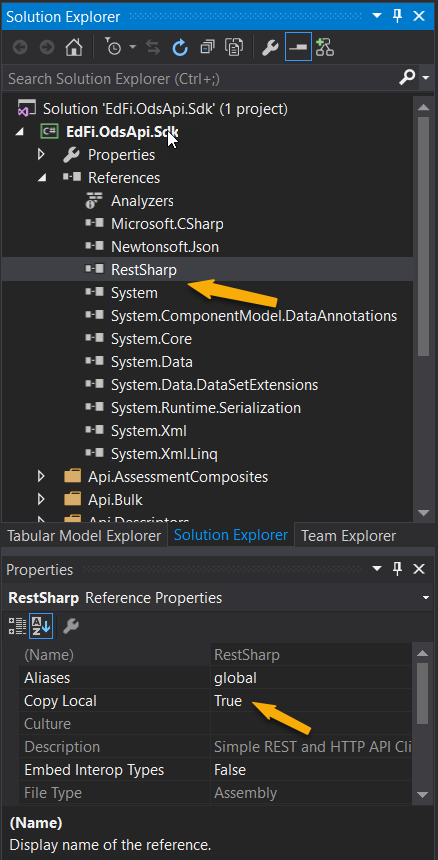
- Build the solution.
- Right-click on the solution and add a new project. Choose the type Visual C# > Console Application. Name the project EdFi.OdsApi.SdkClient.
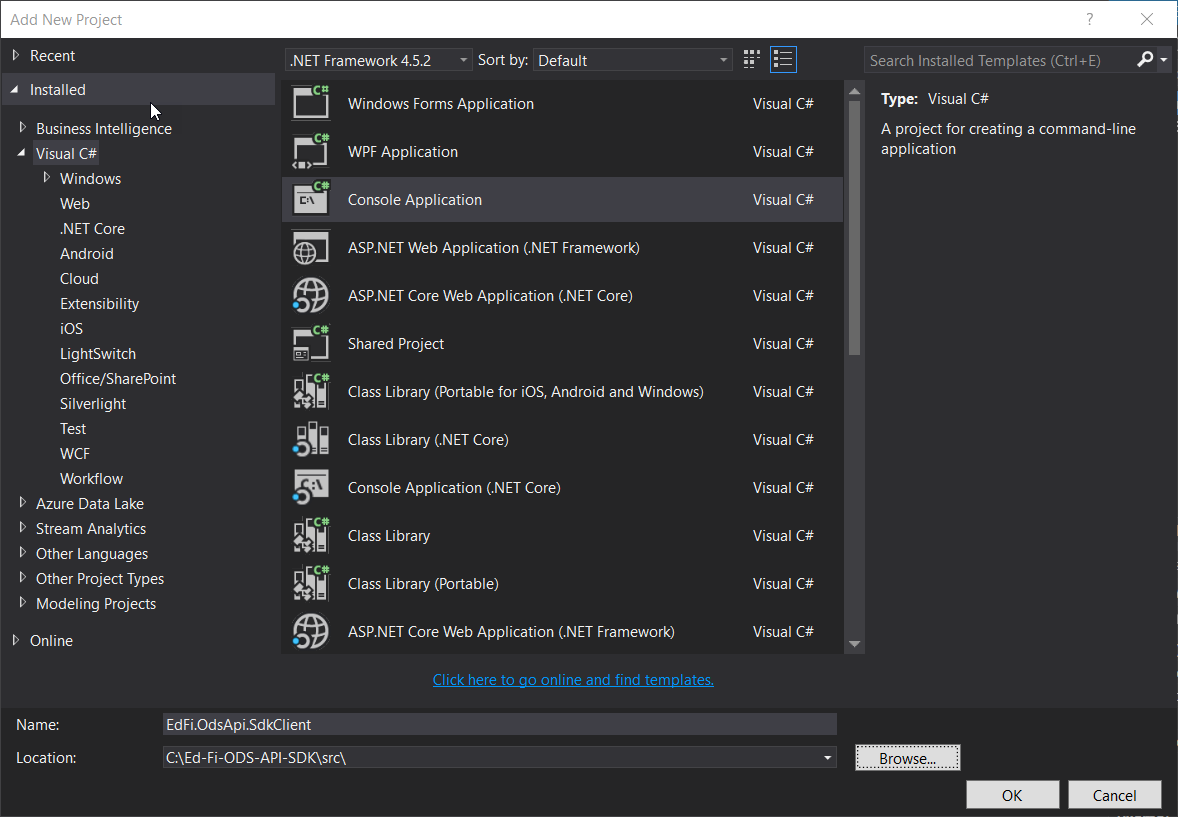
Right-click on Edfi.odsApi.SdkClient > Set as Startup Project.
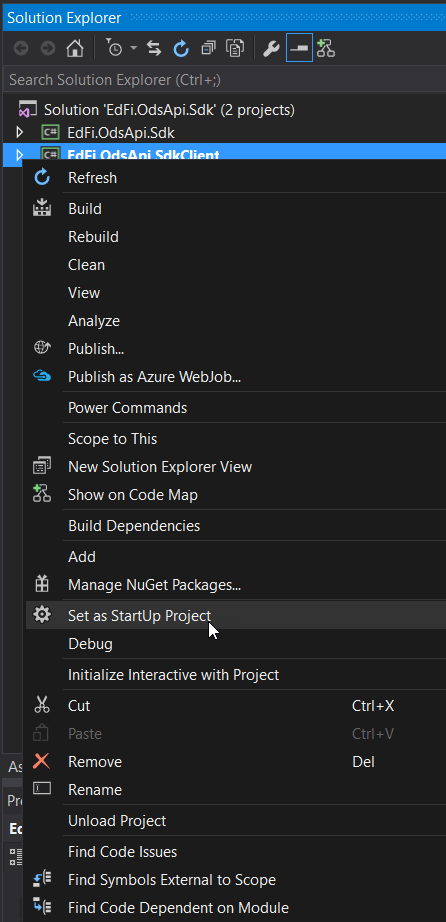
In Solution Explorer, right-click EdFi.OdsApi.SdkClient project references node and click Add Reference.
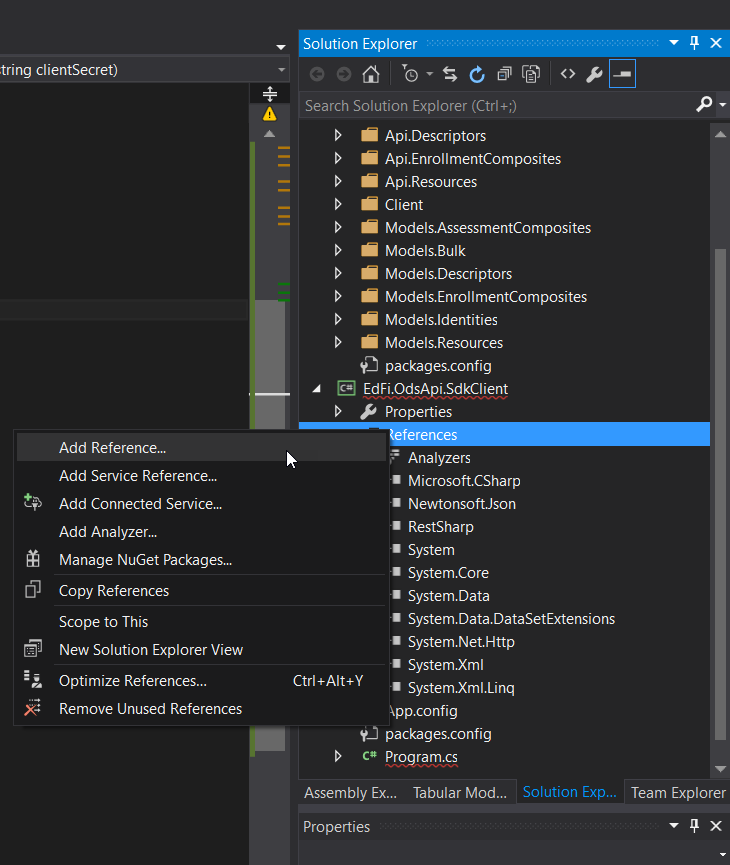
In the Add Reference > Projects tab select EdFi.OdsApi.Sdk, and then click OK.
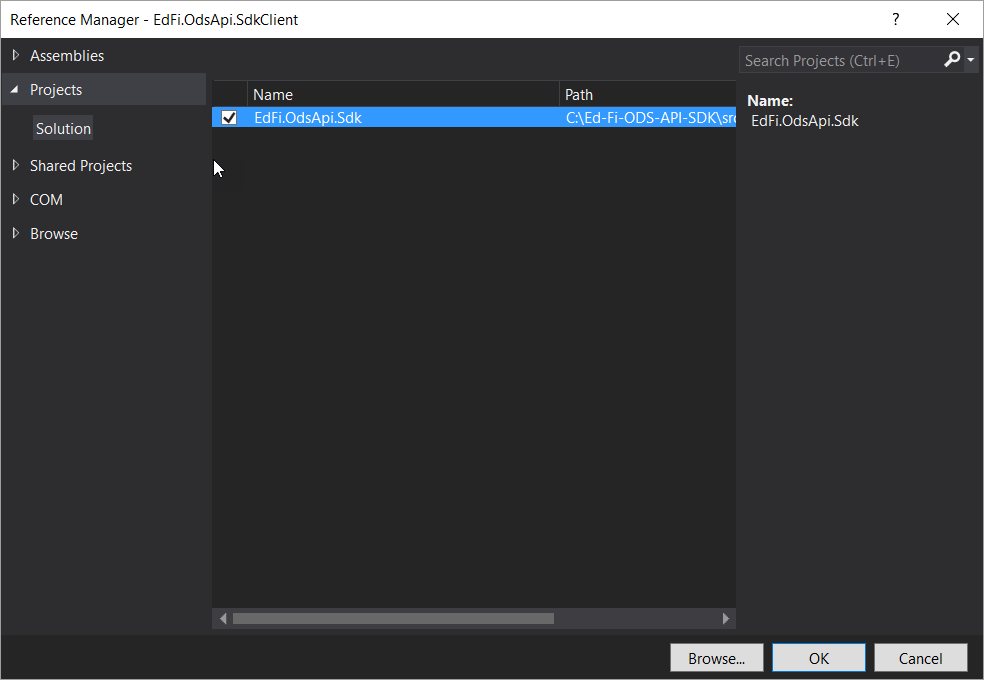
- Use the Package Manager Console to install the RestSharp and Newtonsoft libraries. At the
PM>prompt, enterinstall-package restsharp -version 105.1.0 -project EdFi.odsApi.SdkClientandinstall-package Newtonsoft.Json -project EdFi.odsApi.SdkClient.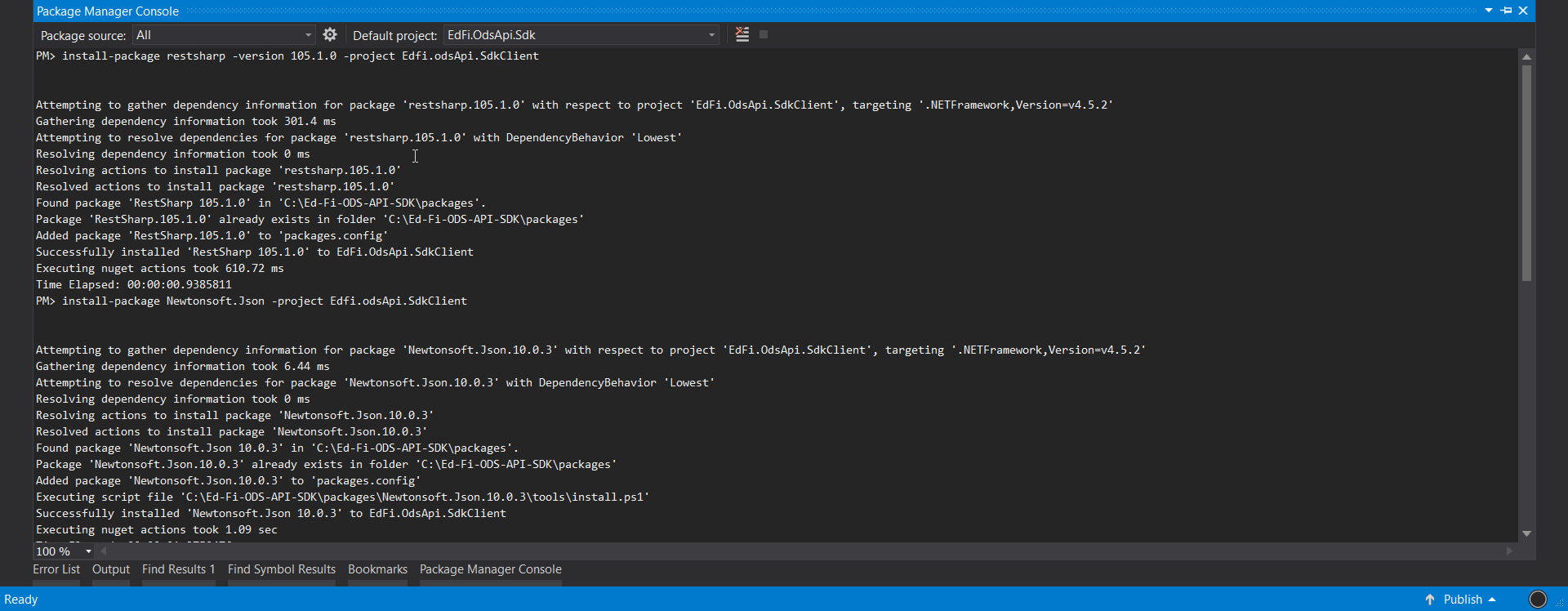
Open the Program.cs file and add the following
usingstatements at the top of the file:using System; using System.Collections.Generic; using System.Linq; using System.Text; using System.Threading.Tasks; using EdFi.OdsApi.Sdk.Api.Resources; using EdFi.OdsApi.Sdk.Client;
Edit the Program.cs file and paste the following into the
Mainmethod. The client and key are using a publicly available sandbox environment with sample data hosted by the Ed-Fi Alliance.// Trust all SSL certs -- needed unless signed SSL certificates are configured. System.Net.ServicePointManager.ServerCertificateValidationCallback = ((sender, certificate, chain, sslPolicyErrors) => true); //Explicitly configures outgoing network calls to use the latest version of TLS where possible. //Due to our reliance on some older libraries, the.NET framework won't necessarily default //to the latest unless we explicitly request it. Some hosting environments will not allow older versions //of TLS, and thus calls can fail without this extra configuration. System.Net.ServicePointManager.SecurityProtocol |= System.Net.SecurityProtocolType.Tls11 | System.Net.SecurityProtocolType.Tls12; // Oauth configuration var oauthUrl = "https://api.ed-fi.org/v3.4.0/api"; var clientKey = "RvcohKz9zHI4"; var clientSecret = "E1iEFusaNf81xzCxwHfbolkC"; // TokenRetriever makes the oauth calls. It has RestSharp dependency, install via NuGet var tokenRetriever = new TokenRetriever(oauthUrl, clientKey, clientSecret); // Plug Oauth access token. Tokens will need to be refreshed when they expire var configuration = new Configuration() { AccessToken = tokenRetriever.ObtainNewBearerToken(), BasePath = "https://api.ed-fi.org/v3.4.0/api/data/v3" }; // GET schools var api = new SchoolsApi(configuration); var response = api.GetSchoolsWithHttpInfo(null, null); // offset, limit var httpReponseCode = response.StatusCode; // returns System.Net.HttpStatusCode.OK var schools = response.Data; Console.WriteLine("Response code is " + httpReponseCode); foreach (var school in schools) { Console.WriteLine(school.NameOfInstitution); } Console.WriteLine(); Console.WriteLine("Hit ENTER key to continue..."); Console.ReadLine();Add a .cs file named TokenRetriever.cs and copy the following code to help with OAuth integration.
using System; using System.Collections.Generic; using System.Linq; using System.Net; using System.Net.Http; using System.Net.Http.Headers; using System.Security.Authentication; using System.Text; using System.Threading.Tasks; using Newtonsoft.Json; using RestSharp; namespace EdFi.OdsApi.SdkClient { public class TokenRetriever { private string oauthUrl; private string clientKey; private string clientSecret; /// <summary> /// /// </summary> /// <param name="oauthUrl"></param> /// <param name="clientKey"></param> /// <param name="clientSecret"></param> public TokenRetriever(string oauthUrl, string clientKey, string clientSecret) { this.oauthUrl = oauthUrl; this.clientKey = clientKey; this.clientSecret = clientSecret; } public string ObtainNewBearerToken() { var oauthClient = new RestClient(oauthUrl); return GetBearerToken(oauthClient); } private string GetBearerToken(IRestClient oauthClient) { var bearerTokenRequest = new RestRequest("oauth/token", Method.POST); bearerTokenRequest.AddParameter("Client_id", clientKey); bearerTokenRequest.AddParameter("Client_secret", clientSecret); bearerTokenRequest.AddParameter("Grant_type", "client_credentials"); var bearerTokenResponse = oauthClient.Execute<BearerTokenResponse>(bearerTokenRequest); if (bearerTokenResponse.StatusCode != HttpStatusCode.OK) { throw new AuthenticationException("Unable to retrieve an access token. Error message: " + bearerTokenResponse.ErrorMessage); } if (bearerTokenResponse.Data.Error != null || bearerTokenResponse.Data.TokenType != "bearer") { throw new AuthenticationException( "Unable to retrieve an access token. Please verify that your application secret is correct."); } return bearerTokenResponse.Data.AccessToken; } } internal class BearerTokenResponse { public string AccessToken { get; set; } public string ExpiresIn { get; set; } public string TokenType { get; set; } public string Error { get; set; } } }- Build the project and run it without debugging (Ctrl+F5) and you should see the following results:
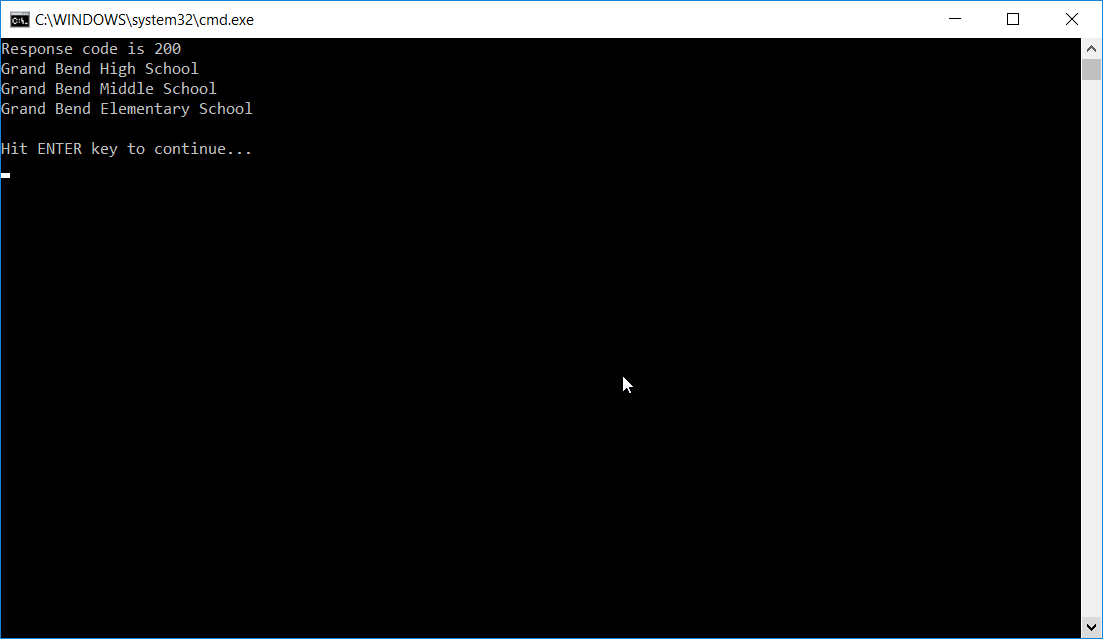
With that, you're done!
This exercise leveraged a publicly available instance of the API, which contains the surface for a core implementation. If you're working with a specific platform host, a great next step is to use these same techniques to generate an SDK for that platform. If the platform host has extended the data model, your new code will automatically include those structures in the data access components in the generated code.
The following link is a ZIP archive containing a C# sample program that uses the client SDK:
The Sample program works against the Ed-Fi ODS / API sandbox hosted at https://api.ed-fi.org/v3.4.0/docs/.