Versions Compared
| Version | Old Version 4 | New Version 5 |
|---|---|---|
| Changes made by | ||
| Saved on |
Key
- This line was added.
- This line was removed.
- Formatting was changed.
The MetaEd IDE installation steps are fairly straightforward. It's worth noting that the MetaEd IDE is a plug-in to the free, open source Atom text editor. The installation steps below walk you through a complete install assuming you haven't yet installed Atom.
The installation steps can be summarized as:
| Table of Contents | ||||||
|---|---|---|---|---|---|---|
|
Detail on each step follows.
| Info | ||
|---|---|---|
| ||
If you run into issues during install, please consult the troubleshooting information located at: MetaEd IDE - Common Problems and Troubleshooting#InstallationandUpdateIssues If you still have issues, please raise a Tracker ticket (project: EDFI) and provide details of the issue. |
Step 1. Create a Project Folder
Create a project folder containing a folder called "MetaEd-IDE". The path to this folder should be short (e.g. "C:\Project\MetaEd-IDE") and should not contain spaces.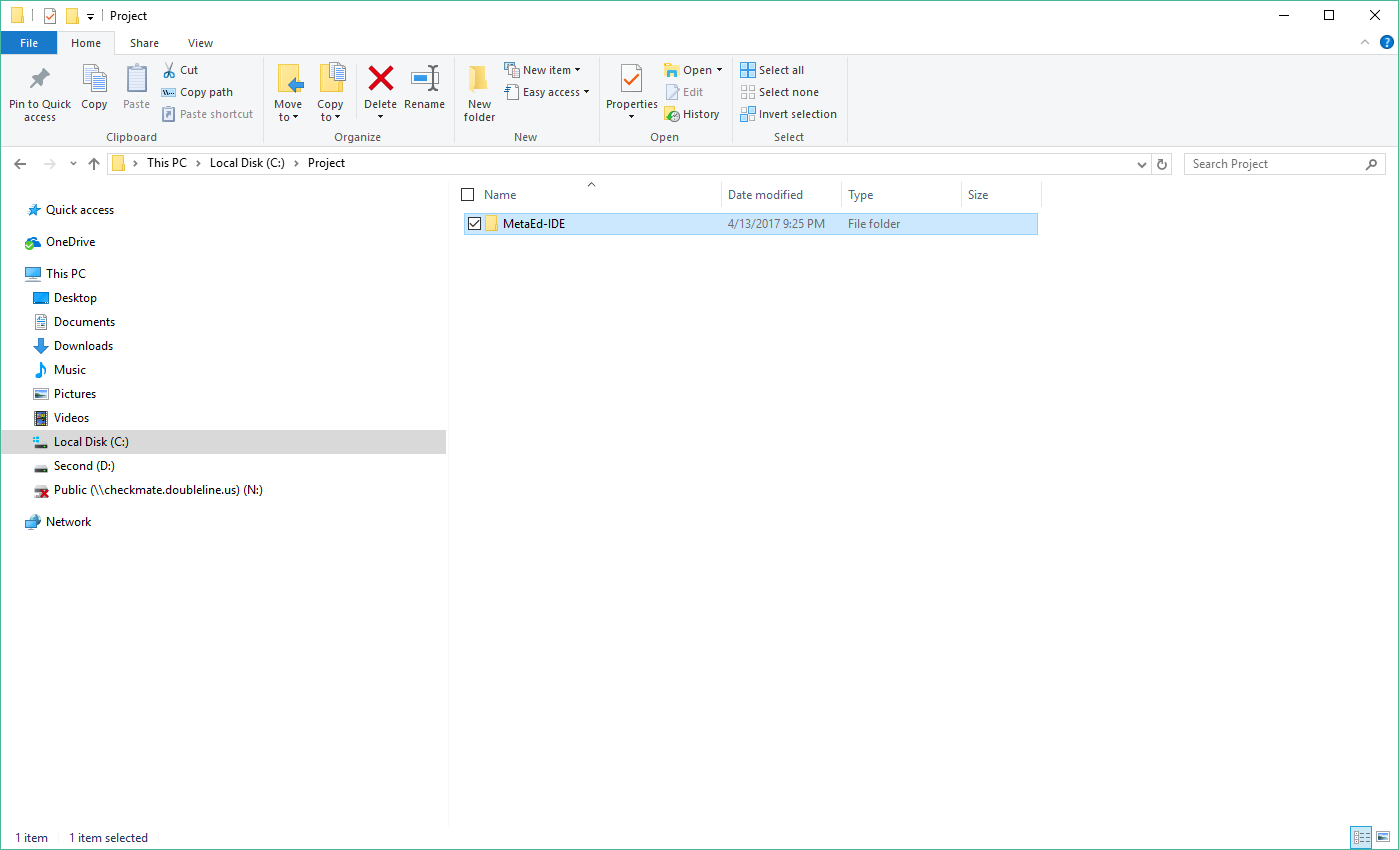
Step 2. Download and Unzip the MetaEd IDE Installation Files
| Info | ||
|---|---|---|
| ||
An Ed-Fi community login is required to access MetaEd IDE downloads. If you don't have a login, you can sign up here. |
Download the MetaEd IDE Installation ZIP file from the Downloads section of this documentation. This will require agreeing to an end-user license for the software.
Save the files to the new MetaEd-IDE folder. These are configuration files that enable the installation and updating of the MetaEd IDE via the Yarn Package Manager. You'll install Yarn in a later step.
Step 3. Download and Install the Atom Text Editor
Download and install the latest version of the Atom text editor from the website https://atom.io. 
Step 4. Download and Install Node.js version 12.x
Download and install the latest revision of Node.js version 12 from the Node.js website here: Node version 12.x installers are published here: https://nodejs.org/dist/latest-v12.x/.

Step 5. Download and Install Yarn 1.16 or greater
Download and install the latest version of the Yarn package manager from the website https://yarnpkg.com/en/. Version 1.16 or greater is required.
 Image Added
Image Added
Step 6. Install the MetaEd IDE
| Note |
|---|
We recommend that at this point you close and reopen any open shell windows (e.g., Windows command prompts, Powershell, etc.) to ensure that Atom Package Manager ('apm', installed in Step 3 above) is correctly configured for this step. |
 Image Removed
Image Removed
Open a command prompt, and from your MetaEd-IDE directory type the command yarn install and press Enter.
While the command is running, you may notice some warnings displayed in the command prompt, as shown in the example below. These do not indicate problems and may be safely ignored. A final message showing "success" in green indicates a successful installation.

| Note |
|---|
Tips for installing the MetaEd IDE for Mac OS X users can be found here: Getting Started - For Mac OS X Users. |
Step 7. Open the MetaEd IDE – and Enjoy
Open the Atom text editor (or close and reopen if already running). You may be asked whether you'd like to install dependencies. If so, click Yes.

A blue message will indicate that the installation is running a few remaining tasks.

Wait for the install to complete before dismissing notifications. The message will turn green and then fade away once the remaining tasks are complete.

For optimal performance, you should configure the MetaEd IDE settings. See the Settings & Preferences section of the user guide for more information.
| Include Page | ||||
|---|---|---|---|---|
|
...