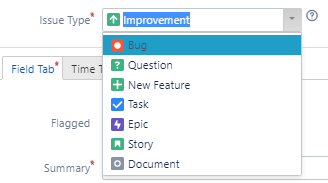About Ed-Fi Tracker
TODO: Expand this section.
The Ed-Fi Alliance tracks issues and feature requests in JIRA. This allows the Ed-Fi Community to:
- View work in progress
- Vote on issues
- Add and comment on issues
- View code commits and pull requests related to issues
How To Information
DATASTD Tracker Ticket Status Workflow
The life of a DATASTD ticket has many phases. To help understand the process, below is the overall workflow for the DATASTD tracker project followed by a few common paths DATASTD tickets take.
OPEN
All DATASTD tracker tickets are created with the OPEN status. In this phase, the a reporter can expect from the community additional information gathering, suggested best practices or workarounds, background information, and/or clarifications, depending on the nature of the ticket. If there exists related tickets they may be linked and the community can vote on tickets they'd like to see gain more visibility. From there, they have two possible paths: Under Analysis and Closed. Periodically the Alliance and other community groups will review suggestions for changes to the data standard. When a ticket has been selected for this process, it is moved from OPEN to UNDER ANALYSIS. Those tickets that are resolved without requiring any further discussion or changes to the data standard will be CLOSED.
UNDER ANALYSIS
PLANNED FOR DEVELOPMENT
IN DEVELOPMENT
READY FOR REVIEW
SCHEDULED FOR RELEASE
CLOSED
Tracker Ticket Stories
Best Practices and Clarification
TODO: Insert an example of a ticket that is requesting the best way to store data elements. How to record multiple course parts in the StudentAcademicRecord and CourseTranscript is an example of this.
Reporting a Bug
TODO: Insert an example of a ticket that is requesting a fix for data that is currently included in the data standard. The StudentProgramAttendanceEvent needing a StudentProgramAssociation is an example of this. StartTime and EndTime for CalendarDate is another.
New Feature Request
TODO: Insert an example of a ticket that is requesting a new feature to the data standard. Adding EnrollmentType to the StudentSchoolAssociation is an example of this. Can mention that multiple state implementations have added elements for this as extensions.