Introduction
Audience
This document is for technical professionals who work with educational data, and in particular, the creation of XML data files that conform to the Ed-Fi Data Standard. These XML data files are often exported from source data systems such as student information systems and assessment systems into Ed-Fi Standard Interchange Schema.
Prerequisites
To gain the most benefit from this information, the reader should already be familiar with the following knowledge areas:
Overview
Ed-Fi adopters may need to run validation checks against Ed-Fi data exchange XML files that have been created according to the Ed-Fi Data Standard and Ed-Fi Standard Interchange Schemas.
The following documentation describes how to run validation using Notepad++. This requires local copies of the Ed-Fi XML Core and Interchange Schema which can be downloaded from the Ed-Fi Alliance GitHub Ed-Fi-Standard repository.
For more information about the Ed-Fi data model and Ed-Fi Standard Interchange Schemas, see the Ed-Fi Unifying Data Model and Ed-Fi Interchange Schema Documentation available online at http://www.ed-fi.org/tech-docs.
Validate XML Using Notepad++
This section provides a step-by-step guide to validating Ed-Fi XML using Notepad++.
In Notepad++ go to the Plugins menu and select Plugins Admin. Find XML Tools in the list, check the box, and click the Install button.
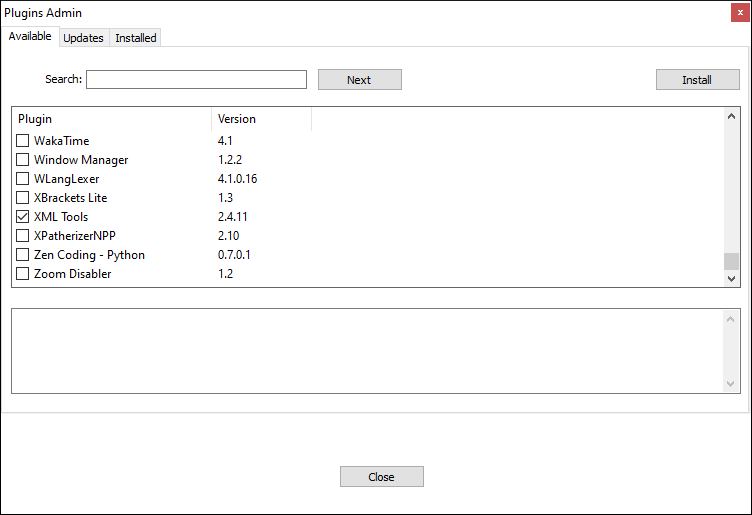
Step 2: Update the XML File Schema Location Path
Open the Ed-Fi XML file to validate in Notepad++. Before validating, you will need to update the schemaLocation path to match where you stored the Ed-Fi Interchange schema locally.
Replace the '../../../../XSLT2/References/Ed-Fi-Standard/Schemas/' portion of the schemaLocation with your local file path, leaving both the 'http://ed-fi.org/0320 ' and interchange file name unchanged.
For example, if you saved the Ed-Fi schemas to your C drive and were validating an AssessmentMetadata XML file, your schemaLocation would appear as follows:
xsi:schemaLocation="http://ed-fi.org/0320 C:/Ed-Fi-Standard/v3.2/Schemas/Bulk/Interchange-AssessmentMetadata.xsd"
Step 3: Validate the XML File
Go to the Plugins menu → XML Tools → Validate Now. If validation is successful, you will see the following:
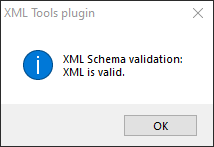
Otherwise, an Information window will appear with an error message.