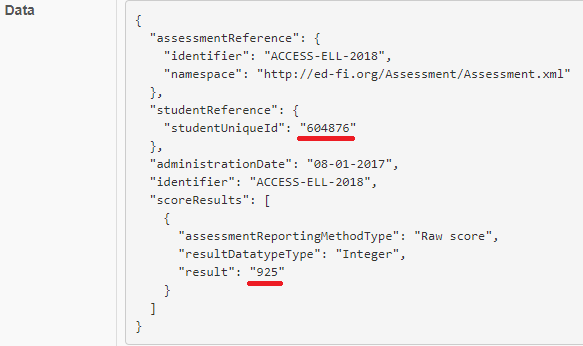Integrated Custom Record Processing
Patrick Lioi (Deactivated)
Stephen Fuqua
Ian Christopher (Deactivated)
This feature is available in Data Import as of version 1.0.1.
As described in Preprocessing CSV Files, Data Import is not a general purpose programming language. Some complex file preparation may require the power of a general purpose programming language prior to bringing data into Data Import, leaving Data Import to focus on the task of transforming rows of data into ODS Resources. Thankfully, though, most custom row-by-row record cleanup can be integrated into Data Imports Transform/Load process, beginning in version 1.0.1, without the need for a separate wholesale preprocessing of CSV files.
This page documents the feature and walks through a representative example.
Applying Custom Record Processing
When custom Powershell row-processing scripts are properly developed, reviewed, and placed by a trusted system administrator, they will become available for selection within the Data Import Agent definition screen. When defining your data-processing Agent, you can select which custom script you'd like to apply to each CSV file row. Later, when the Agent works to read your CSV file for loading into the ODS, each individual row will first be processed by the specified custom script, and only then will it be transformed by your Data Map to be POSTed to the ODS.
Instructions for System Administrators
The Data Import web application and Transform/Load process each rely on a "ShareName" config setting. This indicates the location where files are stored when uploaded for processing. For instance, if the config setting is set to "C:\Temp", then an uploaded CSV file would appear in the subfolders of C:\Temp\DataImport\... File processing then looks here for files to process. Similarly, Data Import looks within this folder structure for custom processing scripts. An administrator can choose to place custom Powershell scripts within this folder structure. For instance, if the ShareName config setting is set to "C:\Temp" and the administrator has a custom script named ExampleScript.ps1, they should save it to "C:\Temp\DataImport\RowProcessors\ExampleScript.ps1". Once present, it will become selectable on the Add/Edit Agent screen:
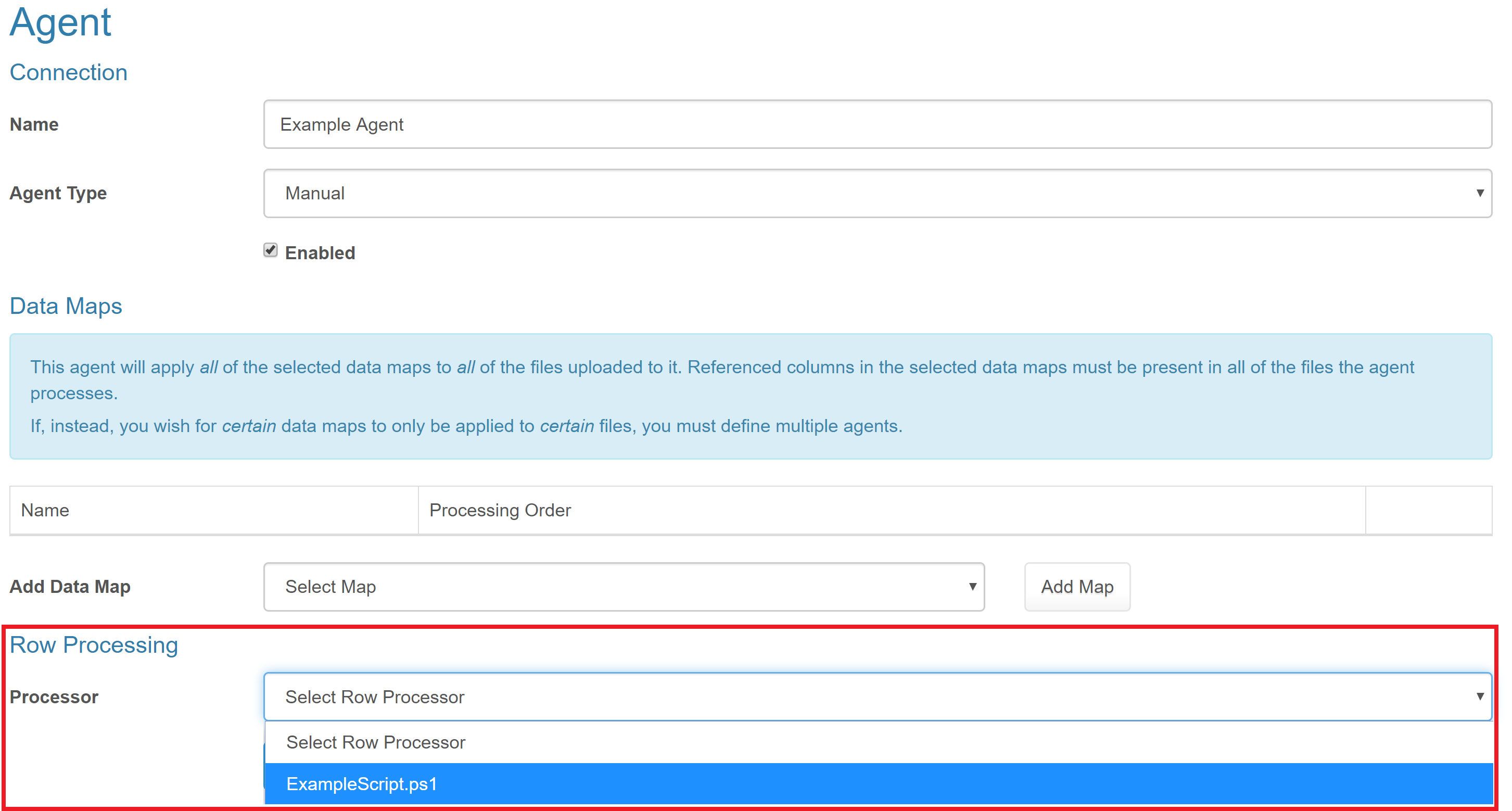
Writing Custom Row Processing Scripts
Scripts need to be written in the Powershell programming language. The first line must be exactly the following:
param ($row)
This means that the script will receive each original CSV row into this script's $row variable. The rest of the script can be any valid Powershell code. The goal of the script is to inspect and possibly-modify that $row variable. Naturally there are 2 fundamental things you may need to do:
- Inspect the original value of a named column within that row.
- Alter the original value of a named column within that row.
In either case, we refer to the column by name:
$row.'Column 1' = 'New Value' # This line completely replaces the value of the column named 'Column 1' with the brand new value 'New Value'. $row.'Column 2' = $row.'Column 2' + '!' # This line modifies the value of the column named 'Column 2' by adding an exclamation point to the end of the original value.
Representative Example: Cleaning Up Excess Blank Spaces
In this example, we'll experience a realistic obstacle involving a CSV file in need of row-by-row cleanup. We'll first attempt to use Data Import to bring in the file as-is, experiencing failures due to invalid raw data from the CSV. We'll account for those problems by introducing a custom script that cleans up each row during processing, ultimately resulting in the successful loading of the ODS.
Consider a CSV file from a third-party system which contains Student Assessment data. In this case, the third-party system produces data with excessive white space in two of the columns we are interested in (sasid and Overallss_adj):
adminyear,DistrictNumber,DistrictName,SchoolNumber,SchoolName,sasid,listeningss_adj,speakingss_adj,readingss_adj,writingss_adj,comprehensionss_adj,oralss_adj,literacyss_adj,Overallss_adj 2018,255901,Grand Bend ISD,255901107,Grand Bend Elementary School, 604825 ,333,349,270,246,289,341,258, 283 2018,255901,Grand Bend ISD,255901107,Grand Bend Elementary School, 604826 ,303,392,100,100,161,348,100, 174 2018,255901,Grand Bend ISD,255901107,Grand Bend Elementary School, 604835 ,363,230,152,202,215,297,177, 213 2018,255901,Grand Bend ISD,255901107,Grand Bend Elementary School, 604864 ,294,262,251,263,264,278,257, 263 2018,255901,Grand Bend ISD,255901107,Grand Bend Elementary School, 604870 ,209,237,269,277,251,223,273, 258 2018,255901,Grand Bend ISD,255901107,Grand Bend Elementary School, 604888 ,270,237,296,251,288,254,274, 268 2018,255901,Grand Bend ISD,255901107,Grand Bend Elementary School, 604890 ,270,262,289,242,283,266,266, 266 2018,255901,Grand Bend ISD,255901107,Grand Bend Elementary School, 604904 ,934,948,932,926,933,941,929, 933 2018,255901,Grand Bend ISD,255901107,Grand Bend Elementary School, 604902 ,939,939,928,930,931,939,929, 932 2018,255901,Grand Bend ISD,255901107,Grand Bend Elementary School, 604876 ,938,925,929,916,932,932,923, 925
Similar to the Quick Start, the user sets up any necessary Bootstrap items, a Data Map for mapping these CSV columns to ODS Student Assessements, and an Agent. Because of the invalid excess spaces in the sasid column, though, the first attempt to load the ODS rightly fails. In the Logs \ Ingestion screen, we see a detailed description of the failures like so:
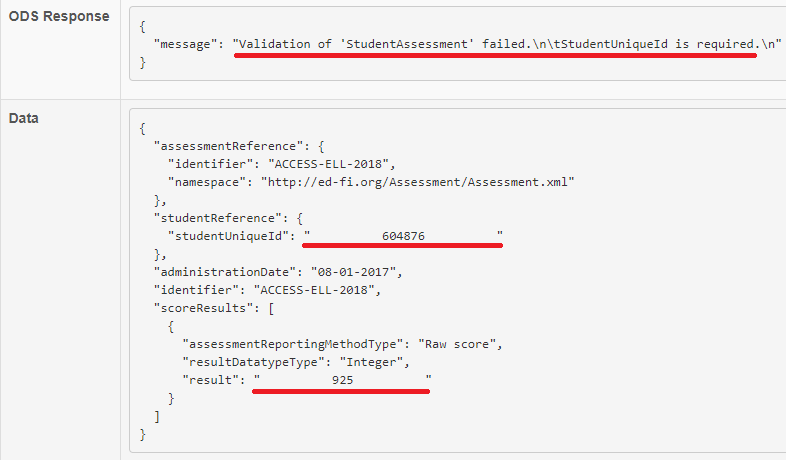
Here, we see that the ODS rejects this first attempt, because the excess spaces resulted in invalid studentUniqueId values. Surely the extra spaces in the score values would also become problematic after correcting the studentUniqueId values. We'll need to intervene with both of these problematic columns before we could expect the ODS to accept them.
A custom script to "trim" these excess spaces is fairly straightforward:
param ($row) $row.'sasid' = $row.'sasid'.Trim() $row.'Overallss_adj' = $row.'Overallss_adj'.Trim()
After placing this file within the Share as described above, and updating our Agent to use this script, we retry the file and encounter success. The Logs \ Ingestion screen shows that cleaned-up values were POSTed to the ODS: