Versions Compared
| Version | Old Version 3 | New Version Current |
|---|---|---|
| Changes made by | ||
| Saved on |
Key
- This line was added.
- This line was removed.
- Formatting was changed.
Problem
The user knows the correct mapping for an element and is ready to map the element.
Solution
Map the element directly.
Discussion
From the
...
Mapping Method
...
drop-down, select
...
Enter Mapping Business Logic
...
.
...
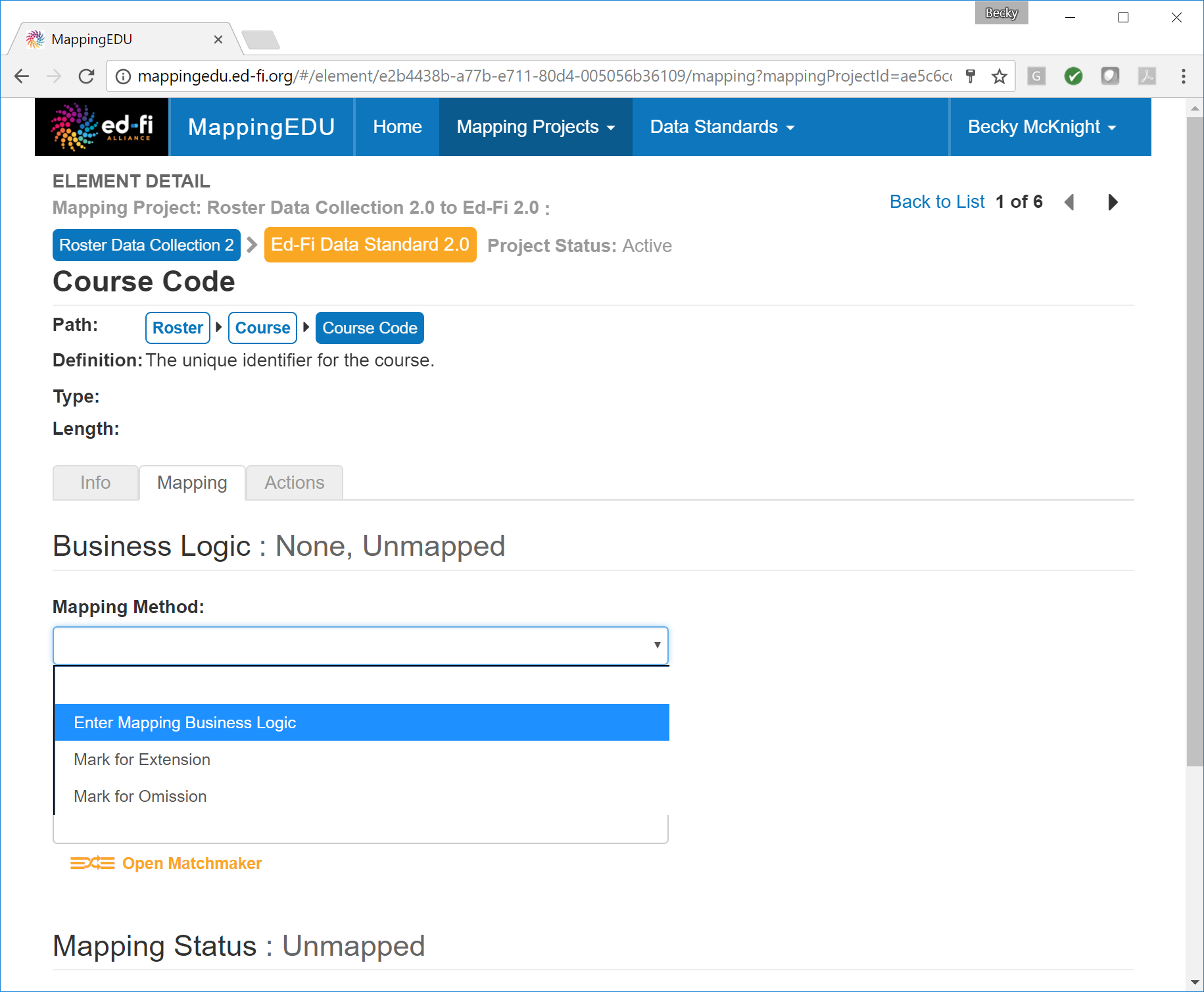 Image Added
Image Added
Begin typing the desired target standard element surrounded in brackets ([...]) in the
...
Business Logic text box. The auto complete utility will suggest potential options as you type.
...
Use the up and down keys or the mouse to select
...
an appropriate suggestion or simply continue typing.
...
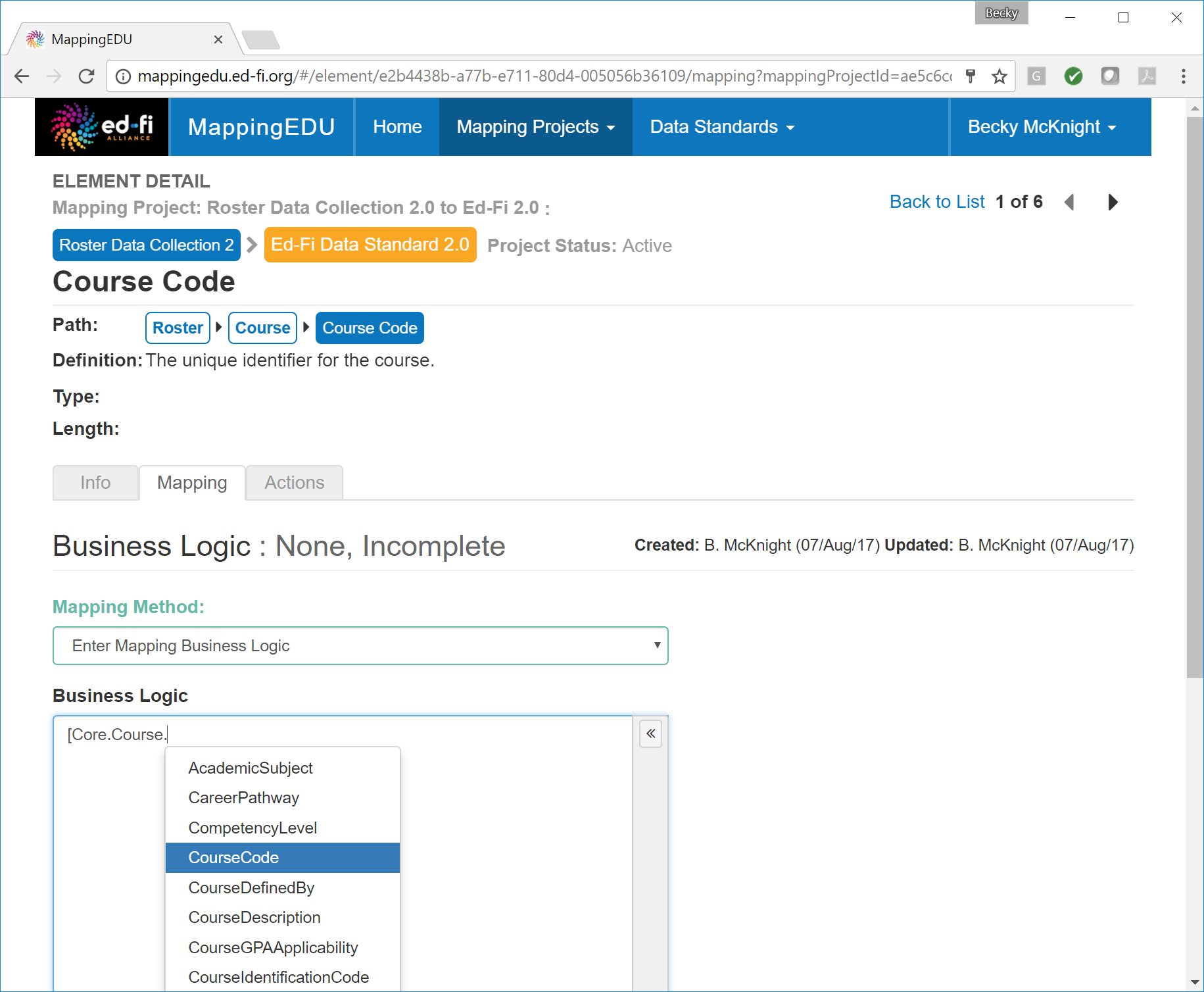 Image Added
Image Added
After
...
locating the desired target standard element, click the check-mark in the bottom right-hand corner of the
...
Business Logic text box. MappingEDU will validate any text surrounded in brackets to ensure that they are valid elements in the target data standard.
...
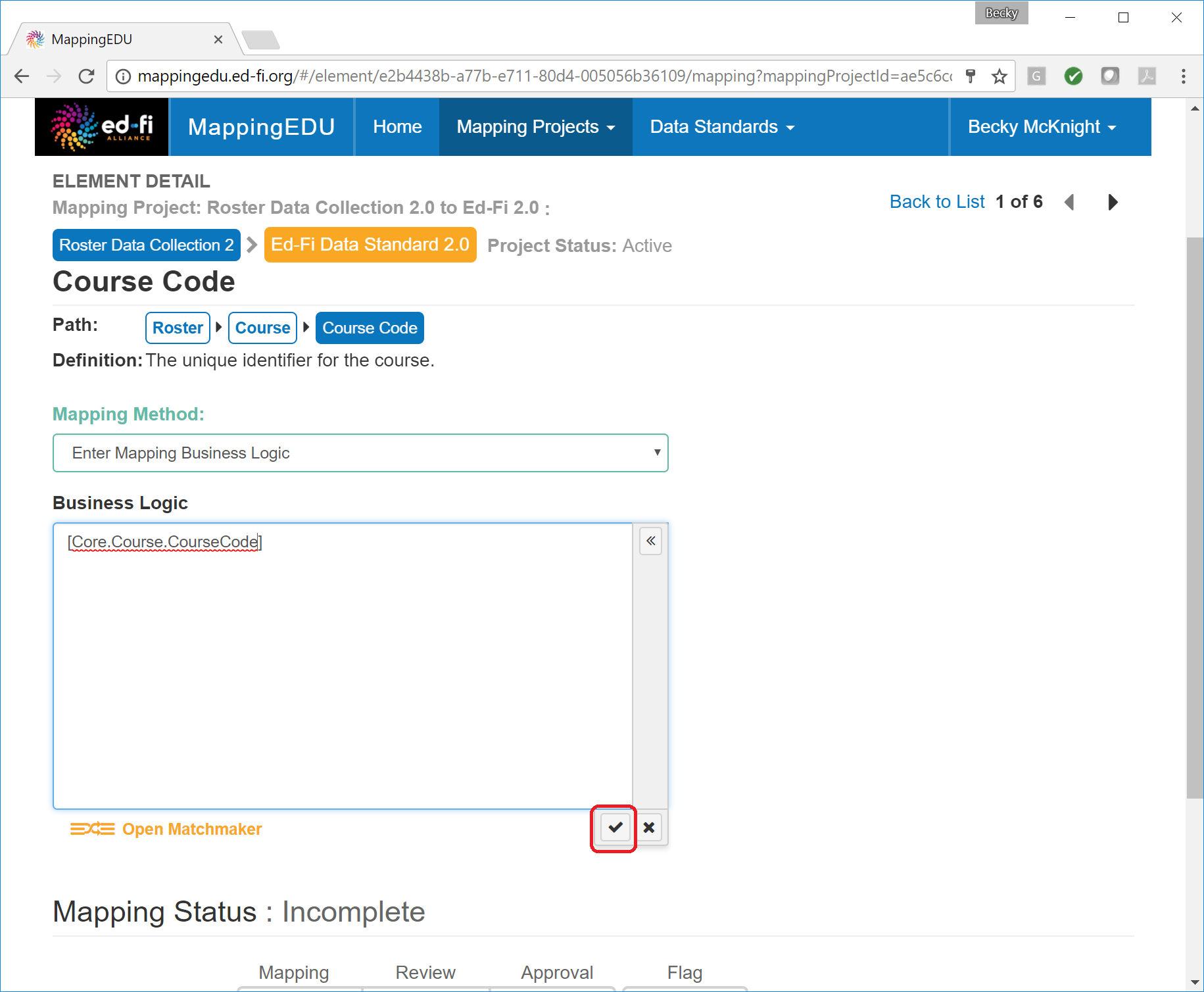 Image Added
Image Added
A valid element of the target data standard will display in orange.
...
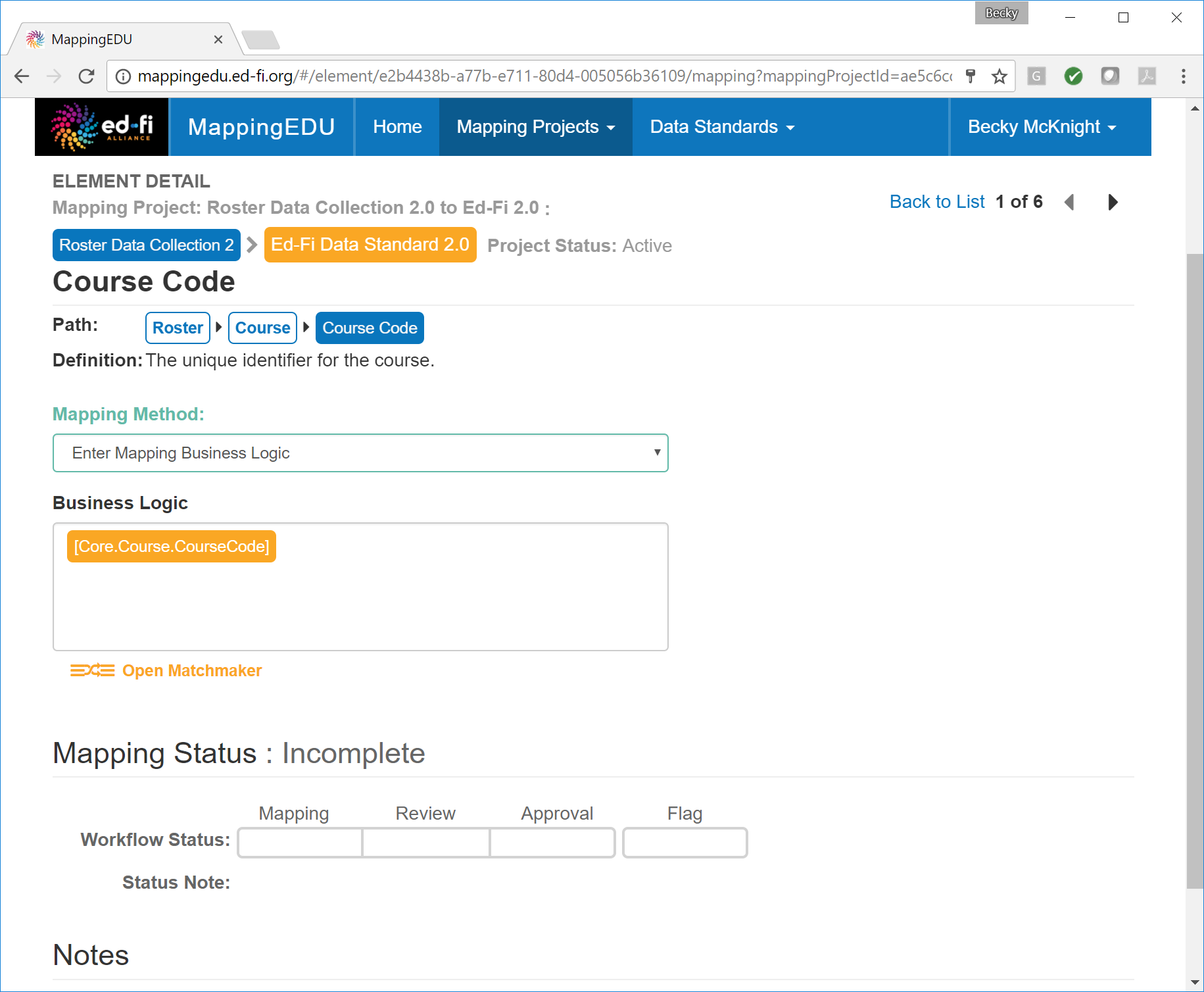 Image Added
Image Added
If you've entered an invalid target data standard element, you will receive an error message.
...
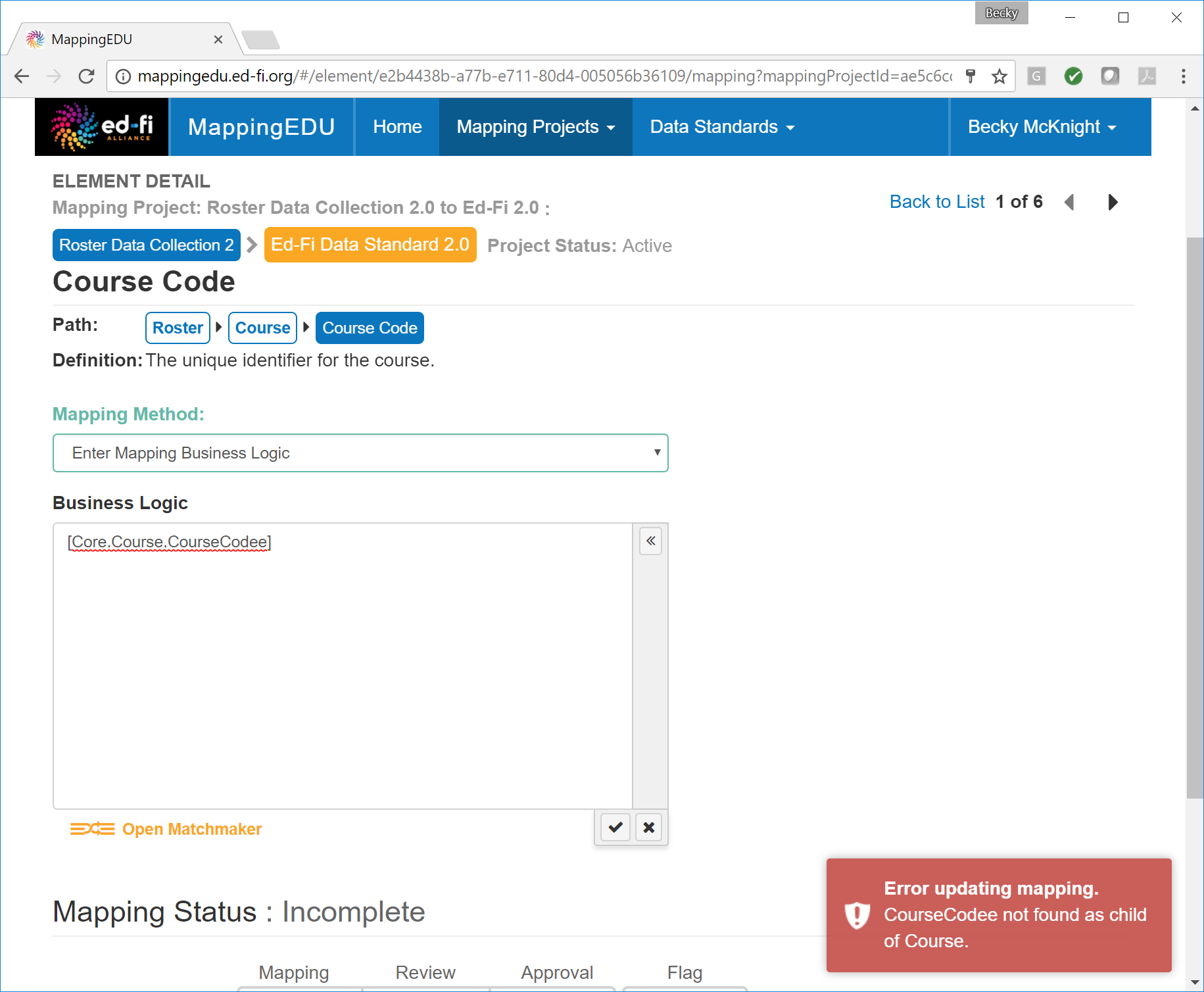 Image Added
Image Added
Once the mapping is complete, click the first bar of the Workflow Status progress bar to indicate that mapping is complete.
...
 Image Removed
Image Removed
...
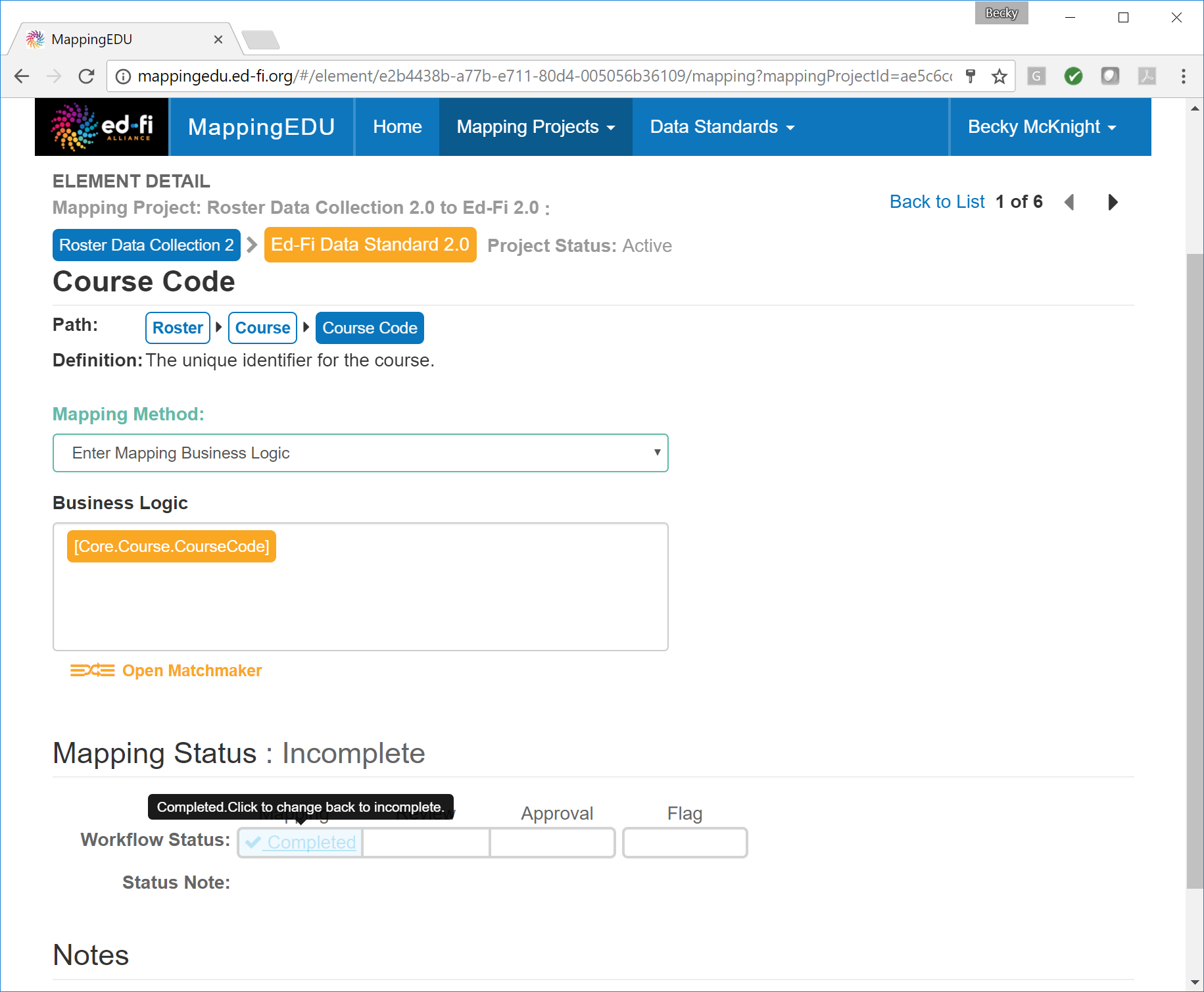 Image Added
Image Added
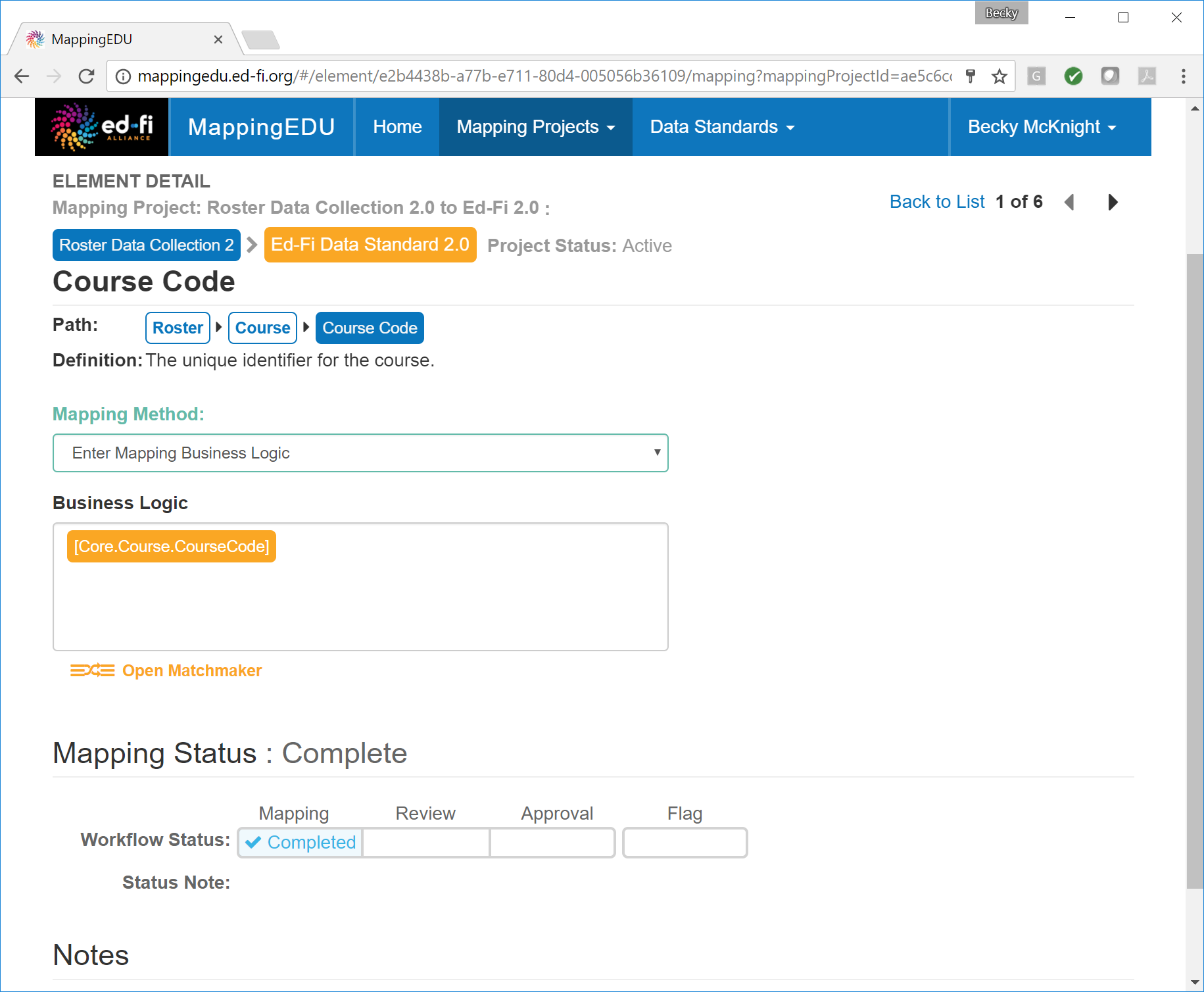 Image Added
Image Added
| Include Page | ||||
|---|---|---|---|---|
|