Versions Compared
Key
- This line was added.
- This line was removed.
- Formatting was changed.
This section describes how to set up the Ed-Fi ODS / API v5.3 in sandbox mode. Before you proceed, make sure you have installed prerequisites listed in Getting Started - Binary Installation.
| Table of Contents | ||||
|---|---|---|---|---|
|
| Info |
|---|
Out of the box, the Ed-Fi ODS / API installs TPDM core extension plugin. If you are interested in TPDM community edition, refer to Installing Ed-Fi ODS / API 5.3 with TPDM-Community v1.1 |
Step 1. Download the Ed-Fi ODS / API Installer Packages
The Ed-Fi ODS / API installation packages can be downloaded from the following links:
Package Links
The required release packages to install the Ed-Fi ODS / API can be found at the links below. We recommend you stay current with the latest patch update that has been promoted to release.
- EdFi.Suite3.Installer.WebApi
- EdFi.Suite3.Installer.SwaggerUI
- EdFi.Suite3.Installer.SandboxAdmin
- EdFi.Suite3.RestApi.Databases
For each of the downloads, right-click and select "Properties." Update the file extension (from .nupkg to .zip). Remove the version number (optional). Check the box next to Unblock (this will prevent PowerShell from asking for permission to load every module in the installer) and click OK.

| Info |
|---|
You may need to configure TLS while running the installation scripts described in steps below. |
Step 2. Install the Ed-Fi Databases
Extract the contents of the EdFi.Suite3.RestApi.Databases package. The paths in these instructions assume that the package was extracted to a folder with the name of the package (e.g., C:\temp\EdFi.Suite3.RestApi.Databases).
Edit the configuration.json File
The basic settings for Microsoft SQL Server deployment are provided in configuration.json and the basic settings for PostgreSQL deployment are provided in configuration.postgreSQL.json file. If deploying to PostgreSQL, delete configuration.json file and rename configuration.postgreSQL.json to configuration.json. Update the settings in the file to fit your needs.
| Deck | ||||||||||||||
|---|---|---|---|---|---|---|---|---|---|---|---|---|---|---|
| ||||||||||||||
|
Run Installation Script
After you edit the configuration.json file, open a PowerShell window in Administrator mode and navigate to the EdFi.Suite3.RestApi.Databases package folder.
Run the following PowerShell command to load modules for installation:
| Code Block |
|---|
Import-Module .\Deployment.psm1 |
Then, execute the following command in PowerShell:
| Code Block |
|---|
Initialize-DeploymentEnvironment |
Step 3. Install WebApi
Extract the contents of the EdFi.Suite3.Installer.WebApi package. The paths in these instructions assume that the package was extracted to a folder with the name of the package (e.g., C:\temp\EdFi.Suite3.Installer.WebApi).
Prepare Installation script
Open a PowerShell window in Administrator mode and navigate to the EdFi.Suite3.Installer.WebApi package folder and run the following PowerShell command to load modules for installation:
| Code Block |
|---|
Import-Module .\Install-EdFiOdsWebApi.psm1 |
The WebApi installer can take a number of parameters to tailor the installation experience (more examples can be found in the Install-EdFiOdsWebApi.psm1 file). At a minimum, database connection information is required.
Copy and modify the following parameter code to fit your connection information:
| Deck | ||||||||||||||||||||
|---|---|---|---|---|---|---|---|---|---|---|---|---|---|---|---|---|---|---|---|---|
| ||||||||||||||||||||
|
Paste the modified parameter code into your PowerShell window and hit Enter.
Run the Installation Script
Next, run the following command in the PowerShell window:
| Code Block |
|---|
Install-EdFiOdsWebApi @parameters |
Step 4. Install Swagger
Extract the contents of the EdFi.Suite3.Installer.SwaggerUI package. The paths in these instructions assume that the package was extracted to a folder with the name of the package (e.g., C:\temp\EdFi.Suite3.Installer.SwaggerUI).
Prepare Installation Script
Open a PowerShell window in Administrator mode and navigate to the EdFi.Suite3.Installer.SwaggerUI folder and run the following PowerShell command to load modules for installation:
| Code Block |
|---|
Import-Module .\Install-EdFiOdsSwaggerUI.psm1 |
The Swagger UI installer can take a number of parameters to tailor the install experience (more examples can be found in the Install-EdFiOdsSwaggerUI.psm1 file). At a minimum, WebAPI connection information is required.
Copy and modify the following parameter code to add your site name:
| Code Block |
|---|
$parameters = @{
PackageVersion = "5.3.1469"
WebApiVersionUrl = "https://YOUR_SITE_OR_SERVER_NAME_HERE/WebApi"
} |
Paste the modified parameter into your PowerShell window and execute the code.
Run the Installation Script
Then, run the following command in the PowerShell window:
| Code Block |
|---|
Install-EdFiOdsSwaggerUI @parameters |
Step 5. Install SandboxAdmin (for Sandbox Mode Only)
Extract the contents of the EdFi.Suite3.Installer.SandboxAdmin package. The paths in these instructions assume that the package was extracted to a folder with the name of the package (e.g., C:\temp\EdFi.Suite3.Installer.SandboxAdmin).
Prepare Installation Script
Open a PowerShell window in Administrator mode and navigate to the EdFi.Suite3.Installer.SandboxAdmin folder and run the following PowerShell command to load modules for installation:
| Code Block |
|---|
Import-Module .\Install-EdFiOdsSandboxAdmin.psm1 |
The SandboxAdmin installer can take a number of parameters to tailor the install experience (more examples can be found in the Install-EdFiOdsSandboxAdmin.psm1 file). At a minimum, OAuthUrl connection information is required.
Copy and modify the following parameter code to add your site name:
| Deck | ||||||||||||||||||||
|---|---|---|---|---|---|---|---|---|---|---|---|---|---|---|---|---|---|---|---|---|
| ||||||||||||||||||||
|
Paste the modified parameter into your PowerShell window and execute the code.
Run the Installation Script
Next, run the following command in the PowerShell window:
| Code Block |
|---|
Install-EdFiOdsSandboxAdmin @parameters |
Step 6. Restart your Website
Just a few more tasks to complete your installation:
- Open IIS (Press the Windows key
on your keyboard, type IIS, select Internet Information Services (IIS), and press Enter.
- Right-click on the server (alternatively, you can right-click the EdFi web site), and select Stop.
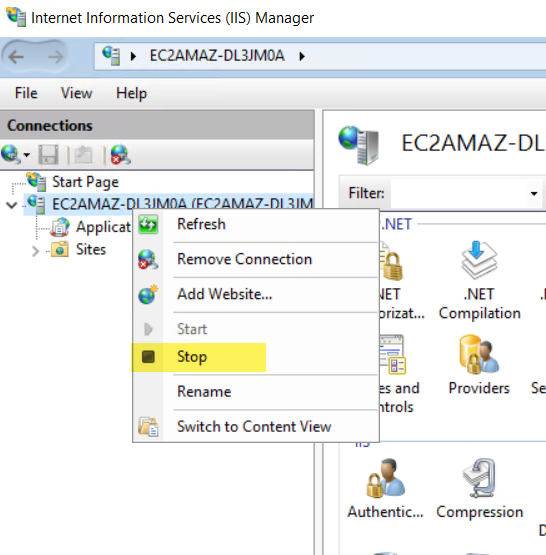
- Right-click the server (or EdFi website) again and select Start.

You are now ready to use the Ed-Fi ODS / API. The following URLs are available:
| Website | URL |
|---|---|
| Ed-Fi ODS / API | https://YOUR_SERVER_NAME_HERE/WebApi/ |
| Sandbox Administration (Sandbox Mode Only) | https://YOUR_SERVER_NAME_HERE/SandboxAdmin |
| Ed-Fi ODS / API Documentation | https://YOUR_SERVER_NAME_HERE/SwaggerUI |
| Include Page | ||||
|---|---|---|---|---|
|